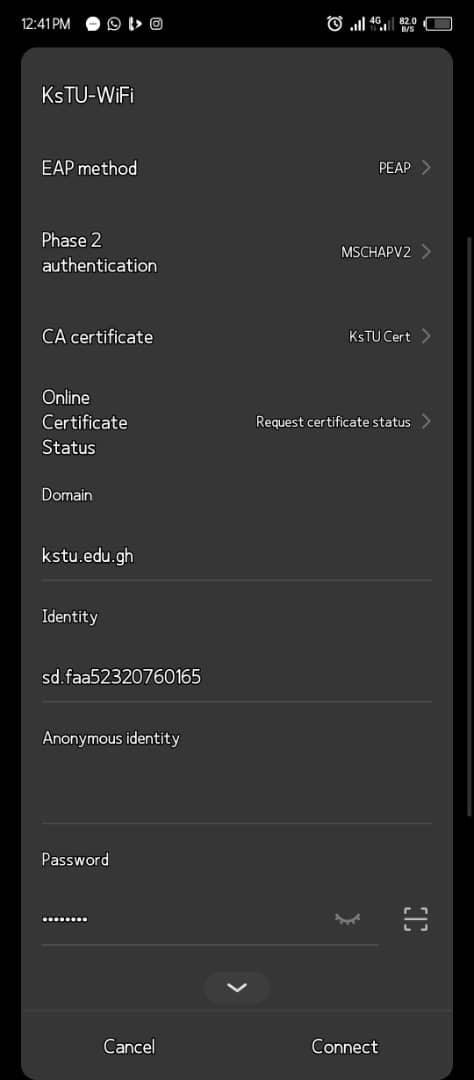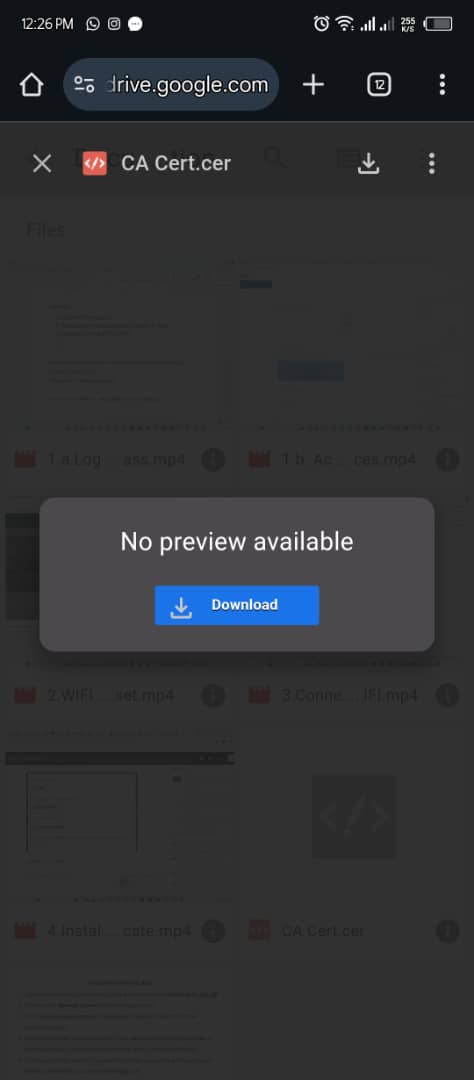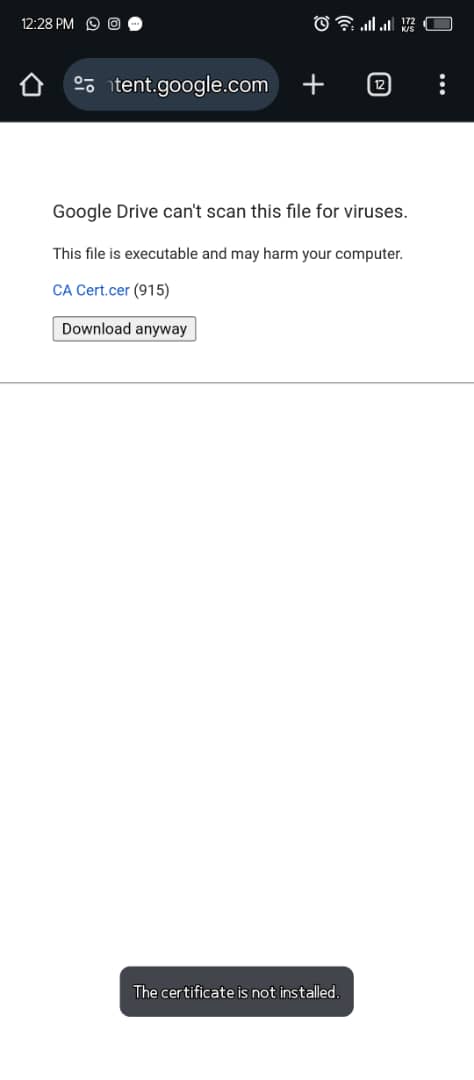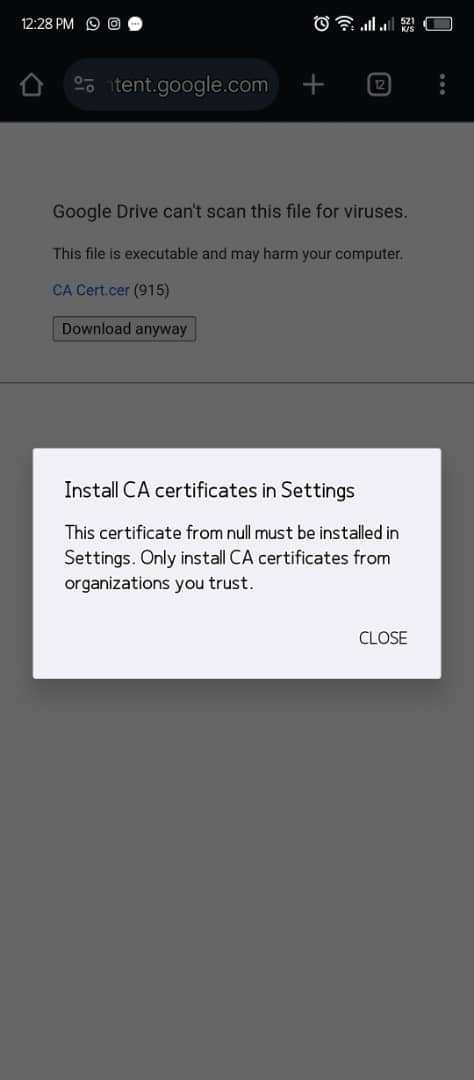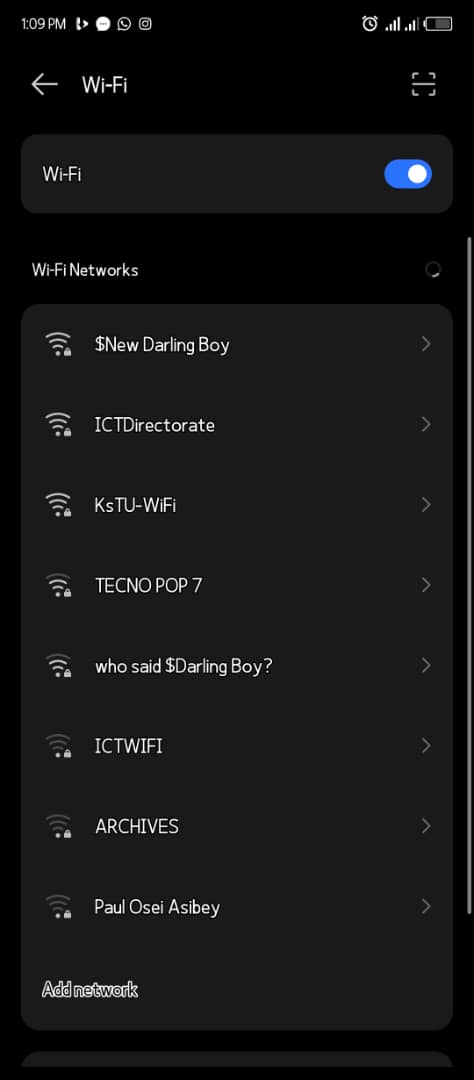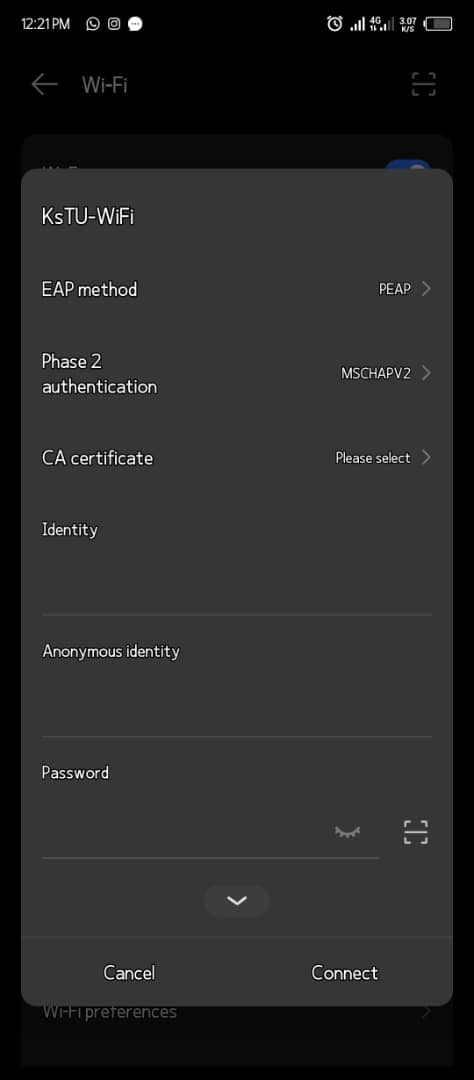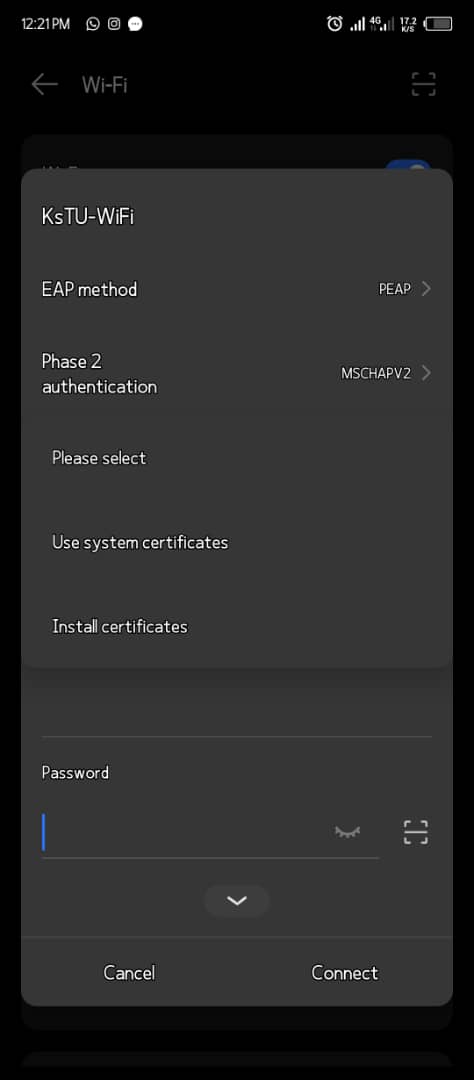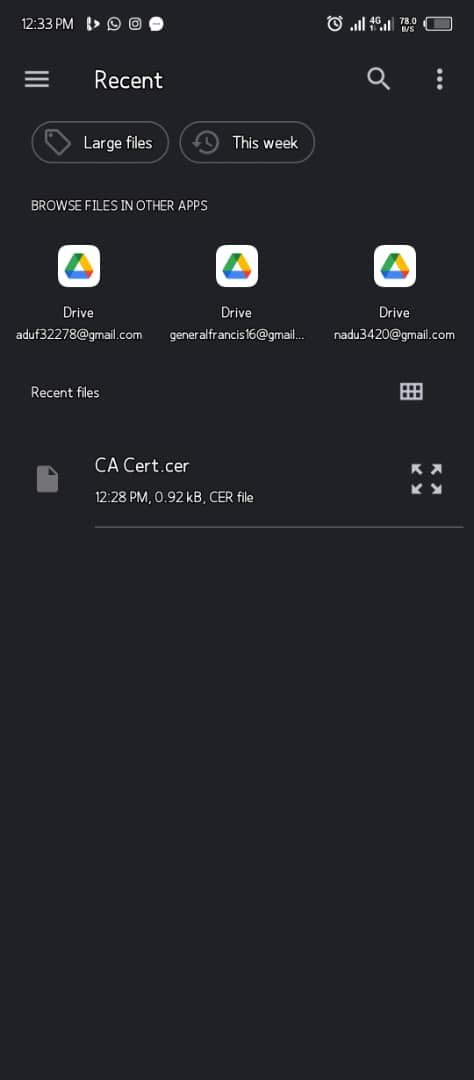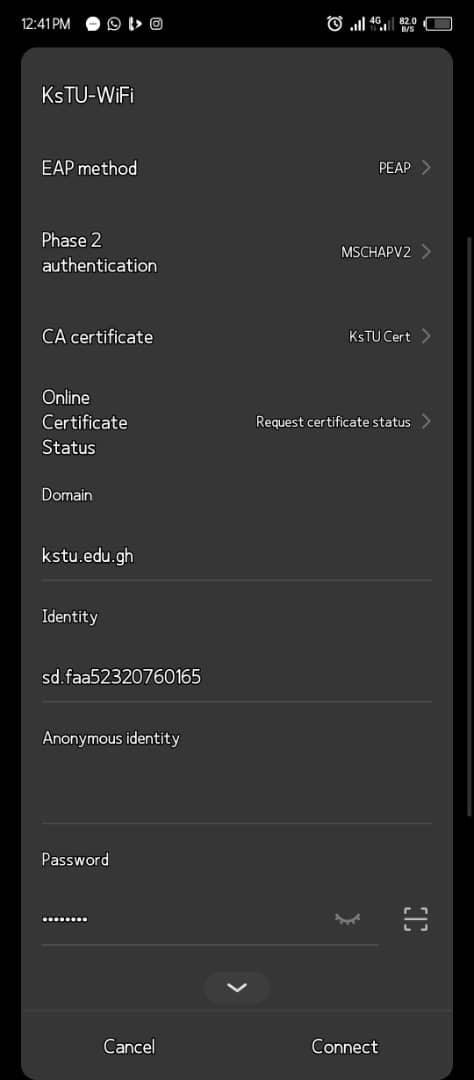1. Once you can login to the vclass, the same email and password is used to
login to the KsTU WIFI.
2. Click on the SSID (KsTU WIFI) and provide your username(email) and
password.
3. For the android phone users, you may have a screen of many options, just
type your username in the identity field and type your password. Also select
CA certificate and choose do not validate.
4. Click on connect.
WI-FI CONNECTION (INSTALLING CERTIFICATE)
Click here to Access Videos
1. Download the WI-FI Certificate from the link provided Download wifi Certificate Here!
2. Click Download to download the Certificate.
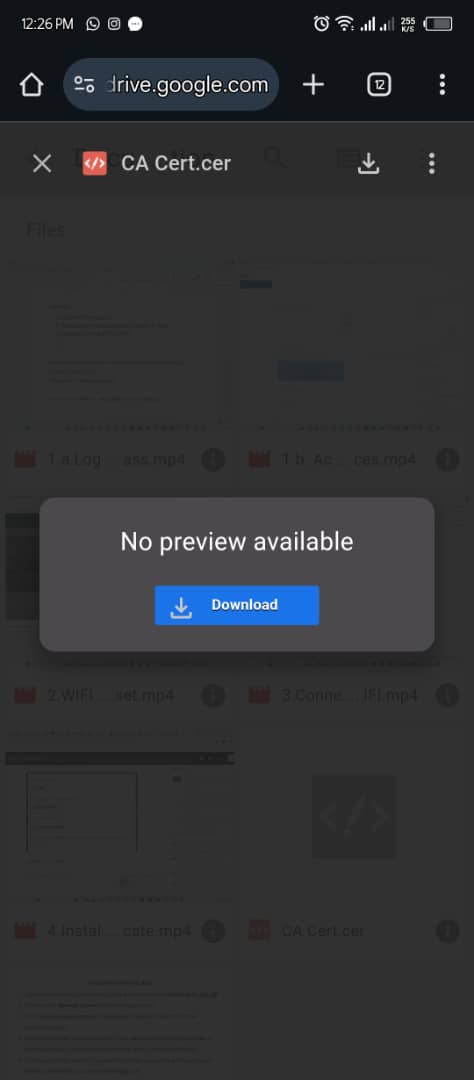
3. Click on Download Anyway to Download the Certificate
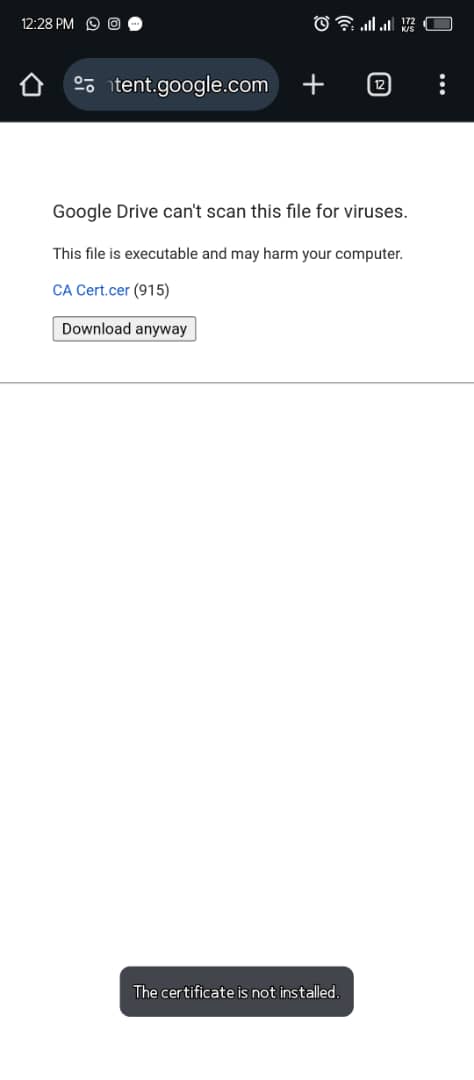
4. Click on Close
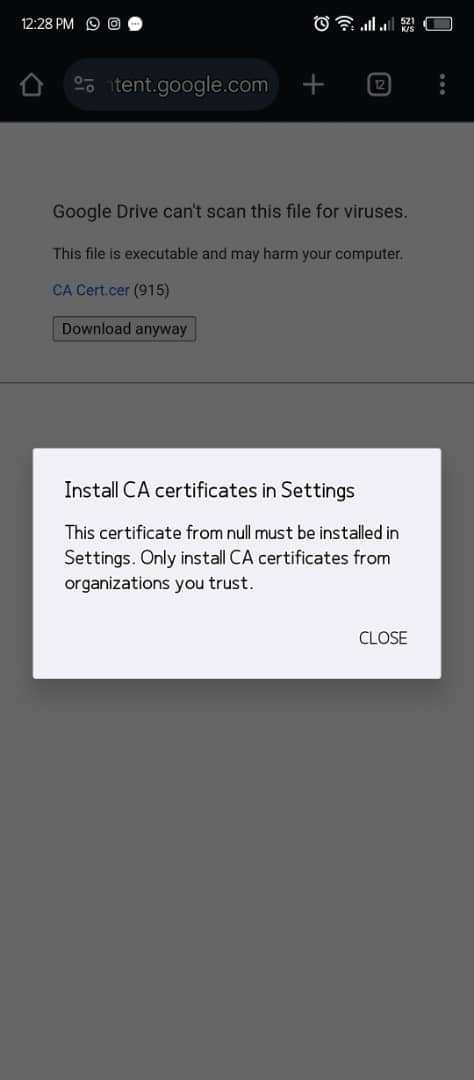
5. Click on the SSID named KsTU WIFI
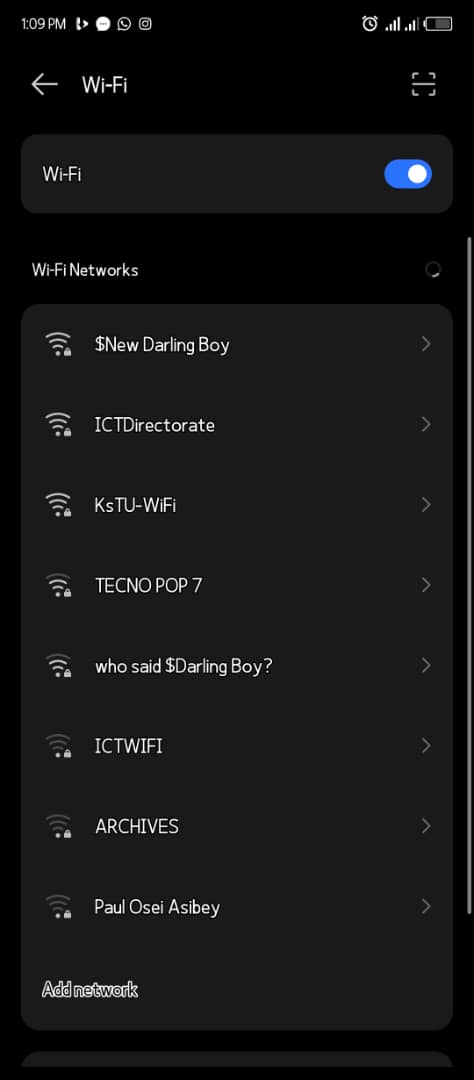
6. Select CA Certificate
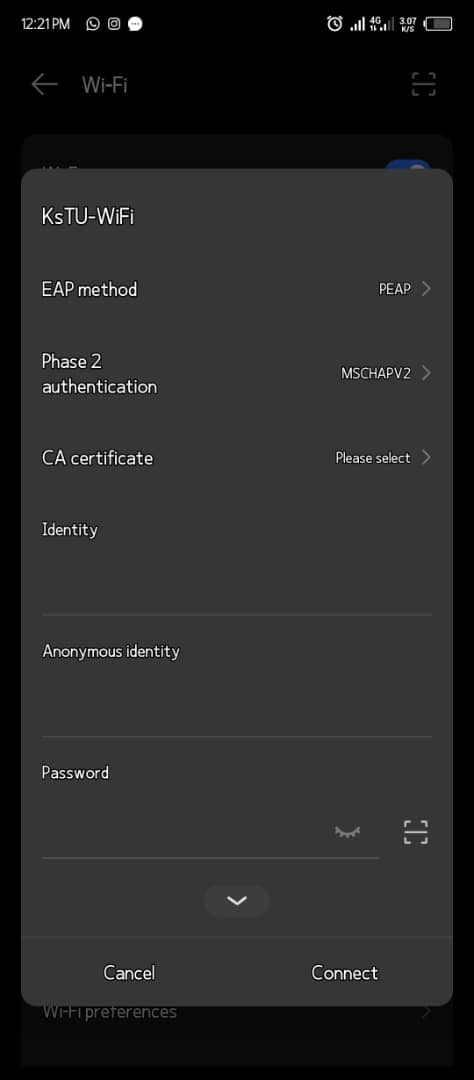
7. Click on Install Certificate
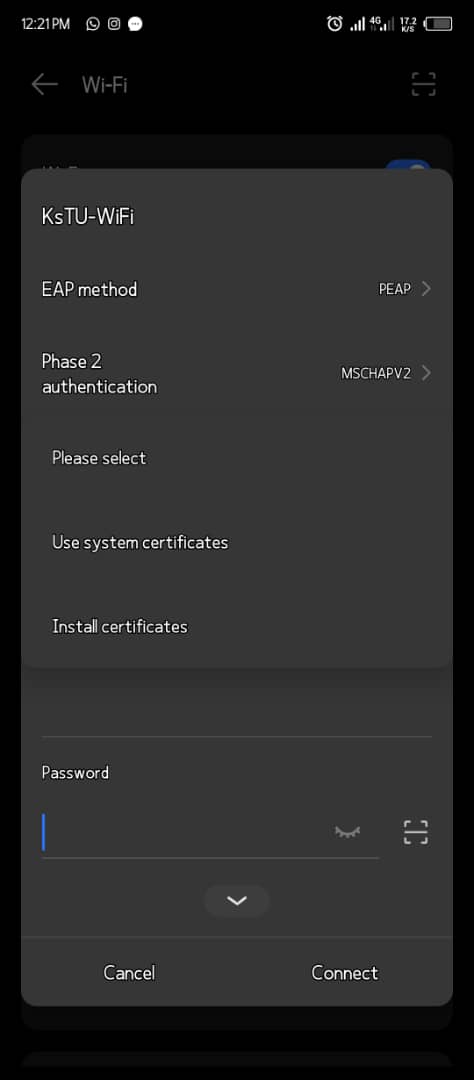
8. Select the Certificate from your download folder and name it KsTU Cert and Click Ok.
9. Close the KsTU WIFI page and reopen it
10. Select CA Certificate and Select KsTU Cert
11. Select Online Certificate Status and Select Request certificate status.
12. Select domain and type kstu.edu.gh.
13. Type your student email (e.g. sd.cok41590160) without the “@kstu.edu.gh”
in the Identity section.
14. Type your password and click on Connect.