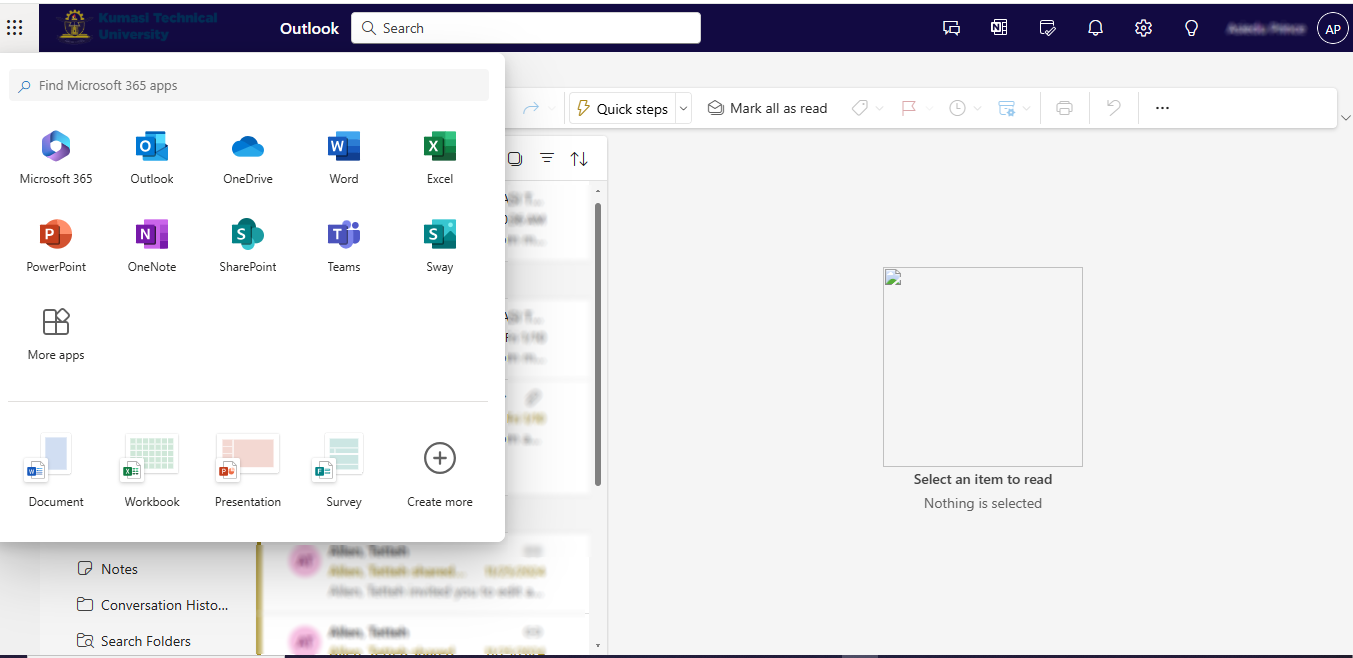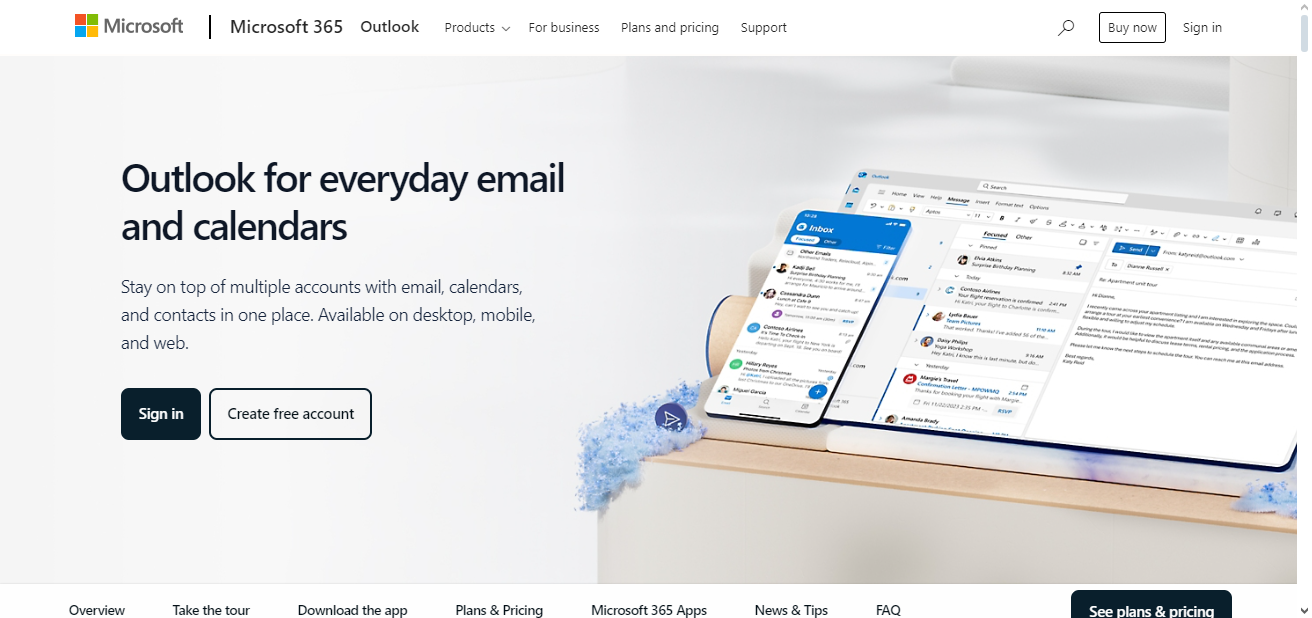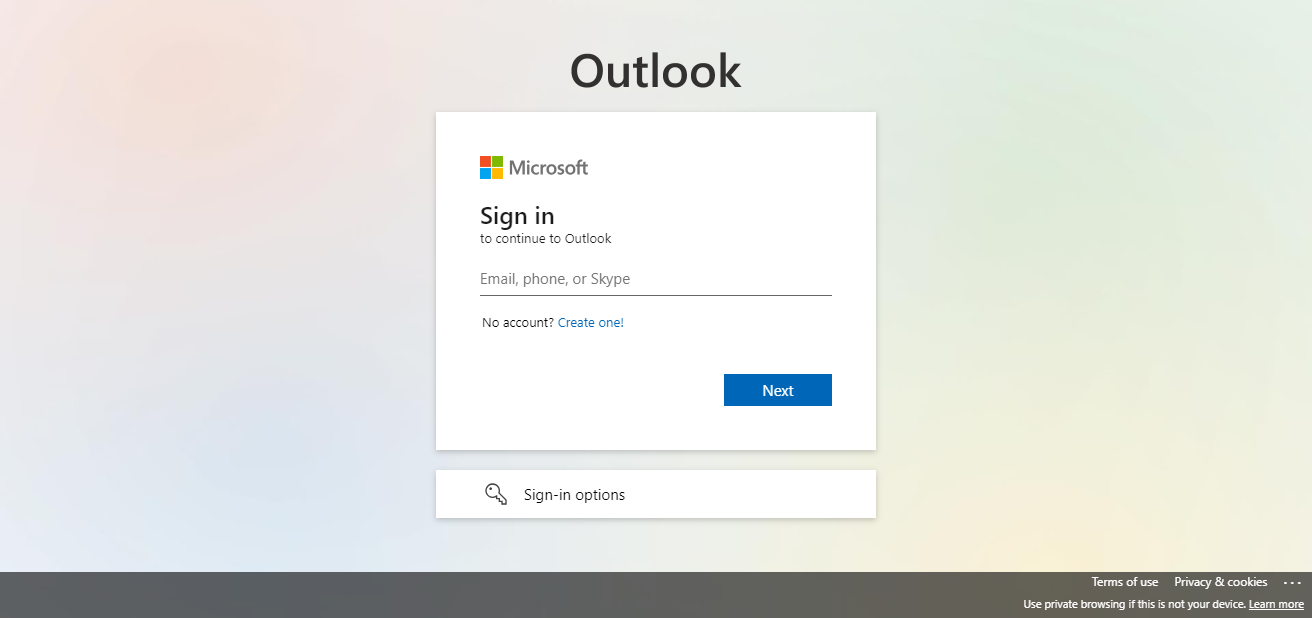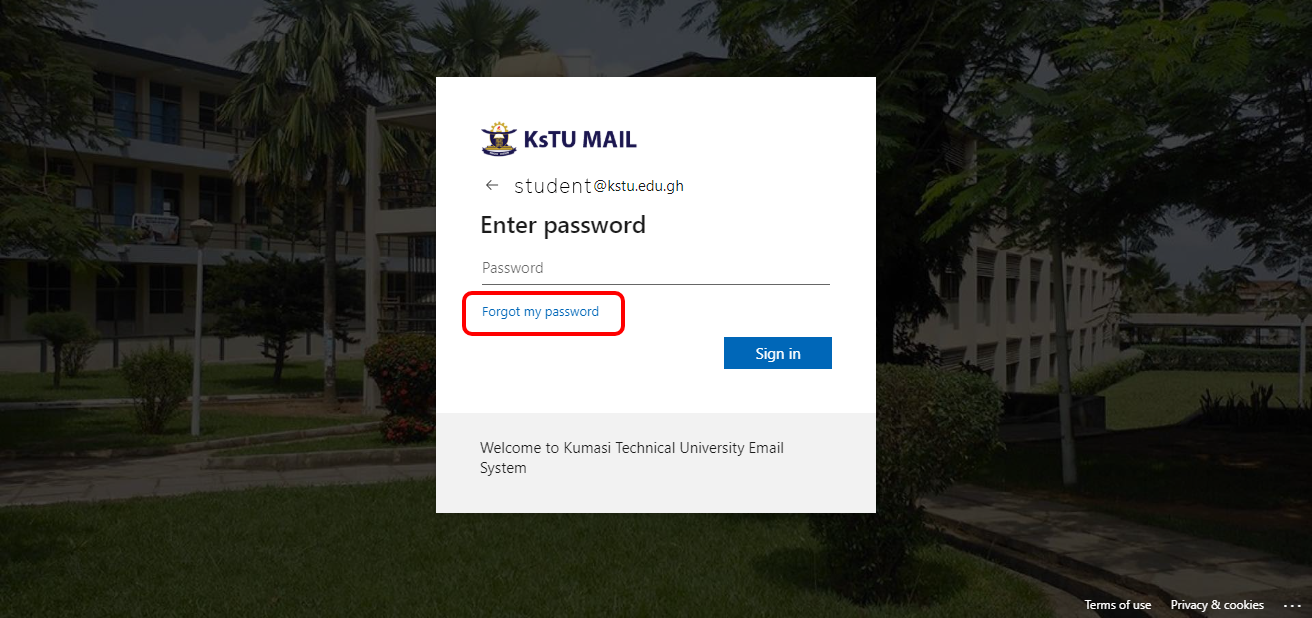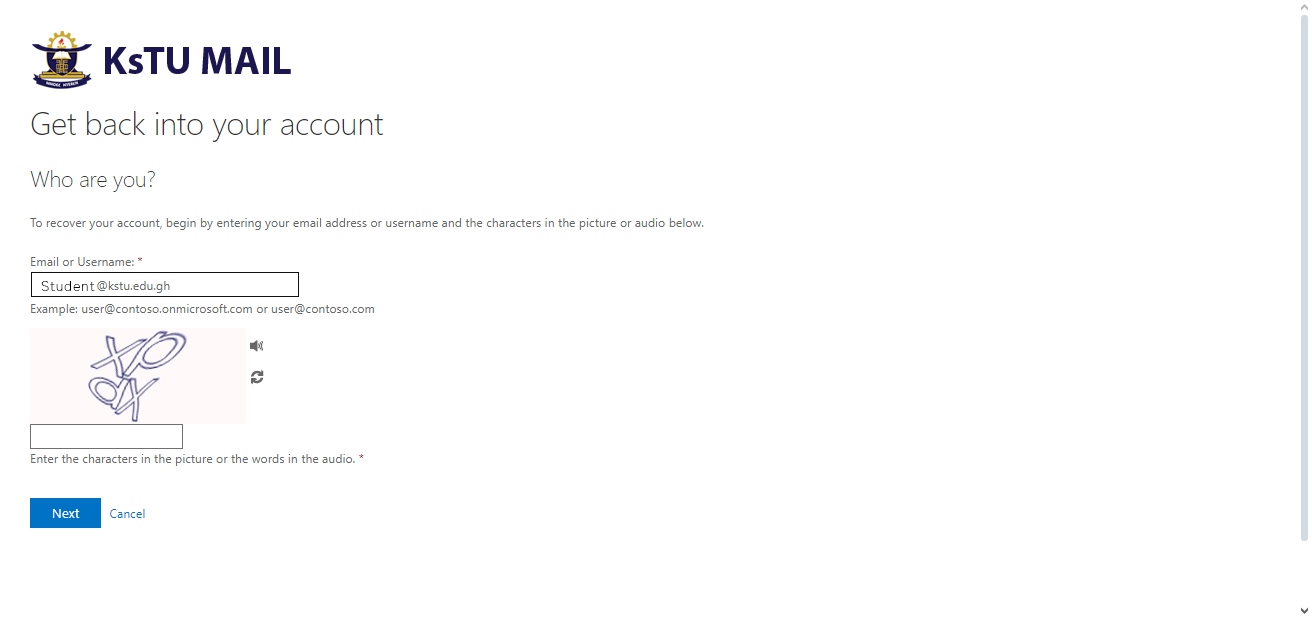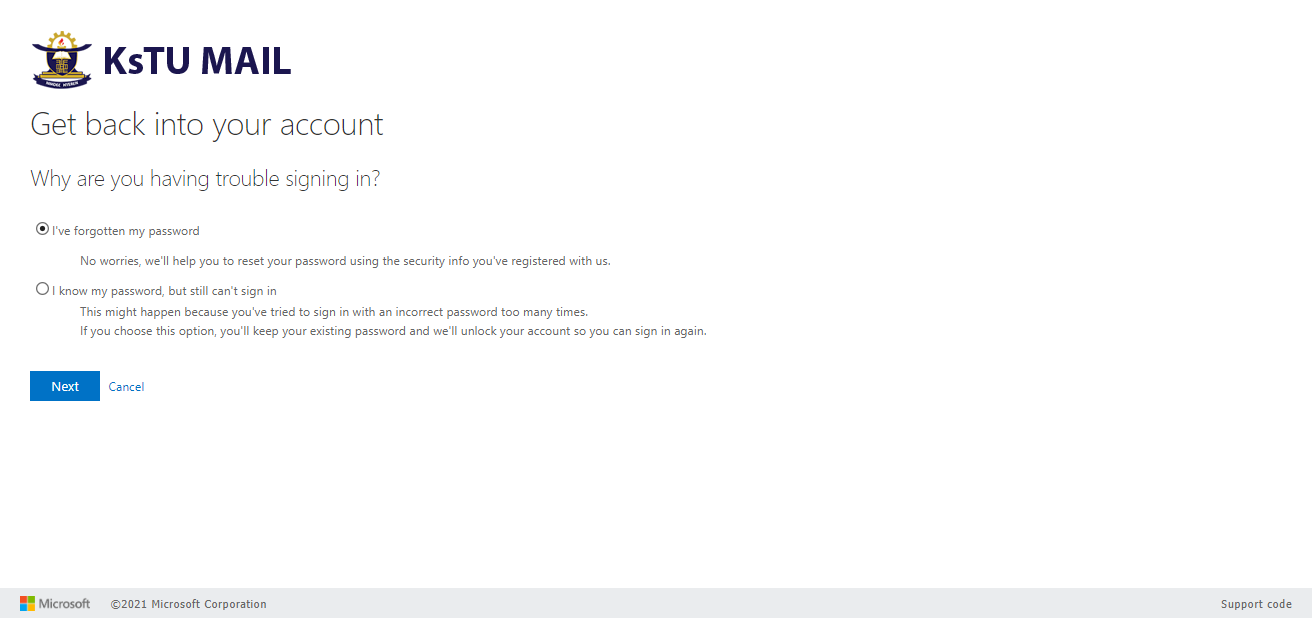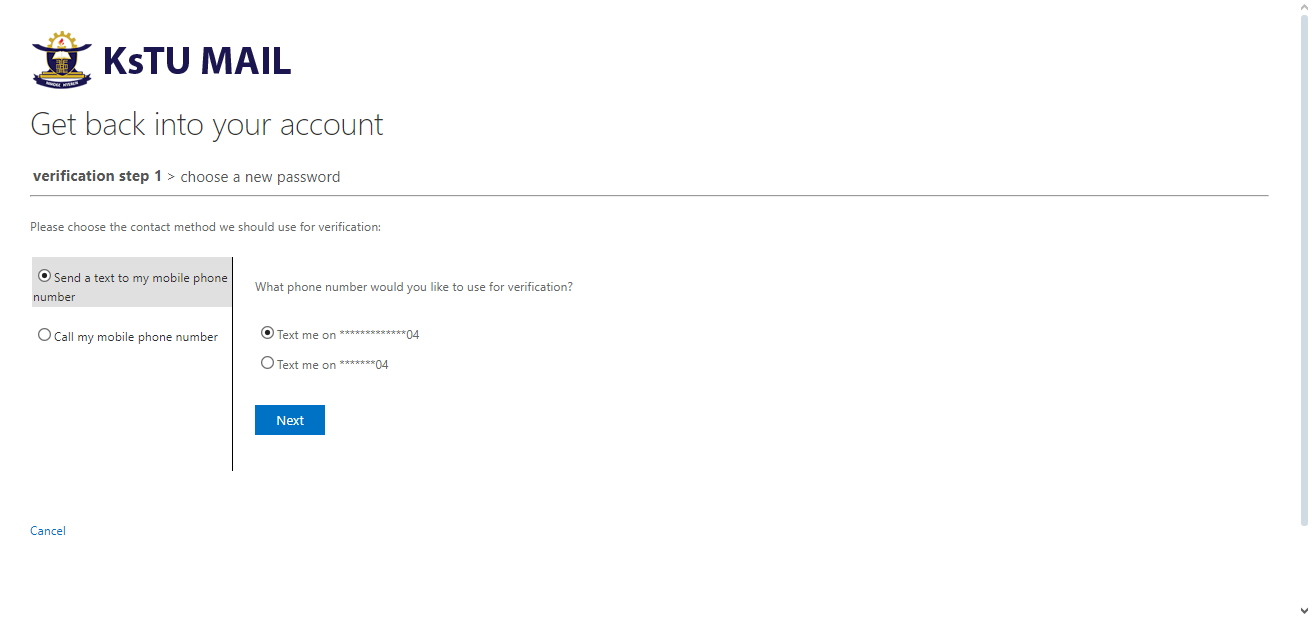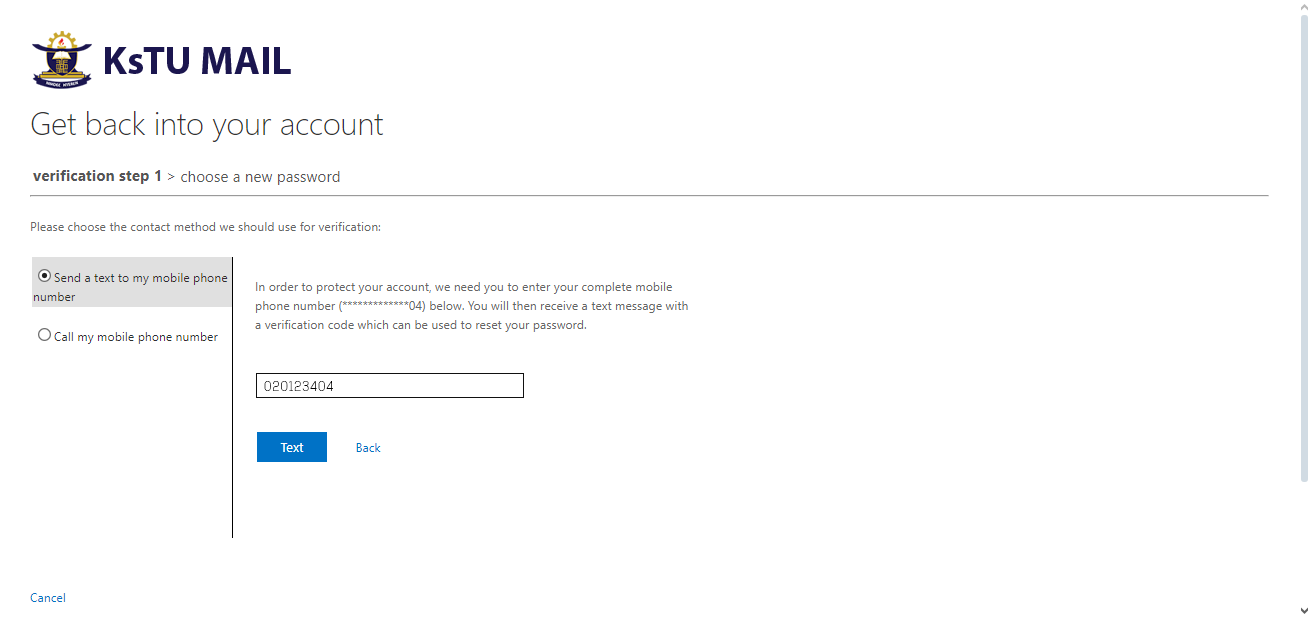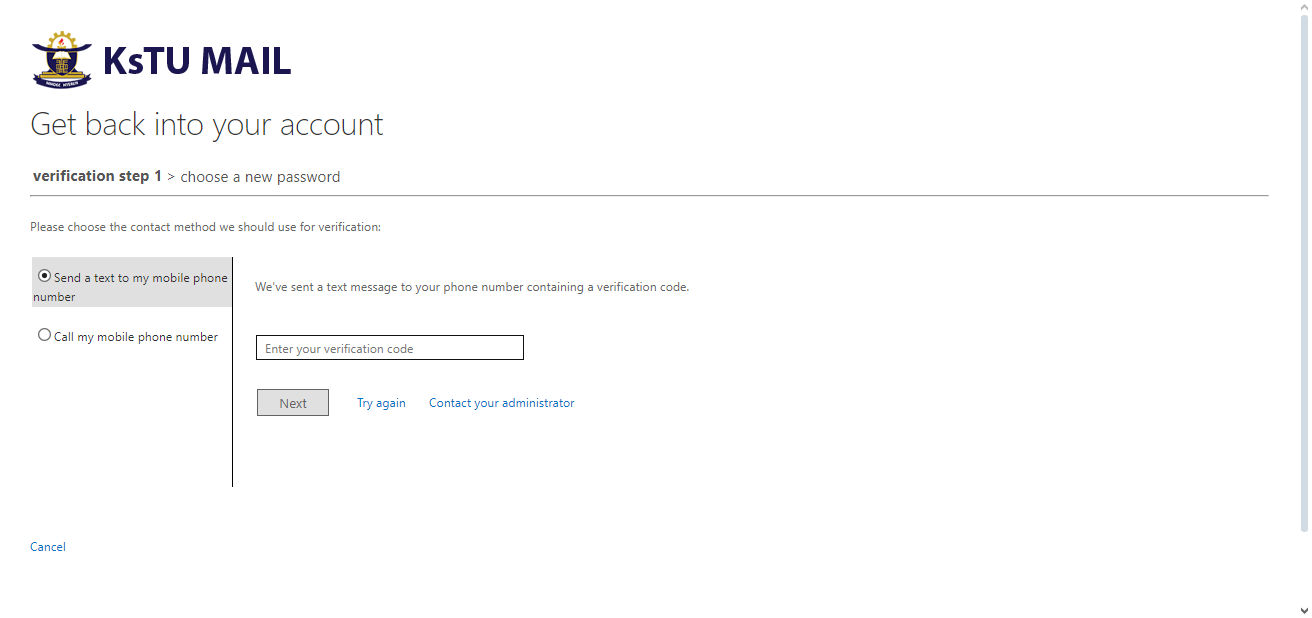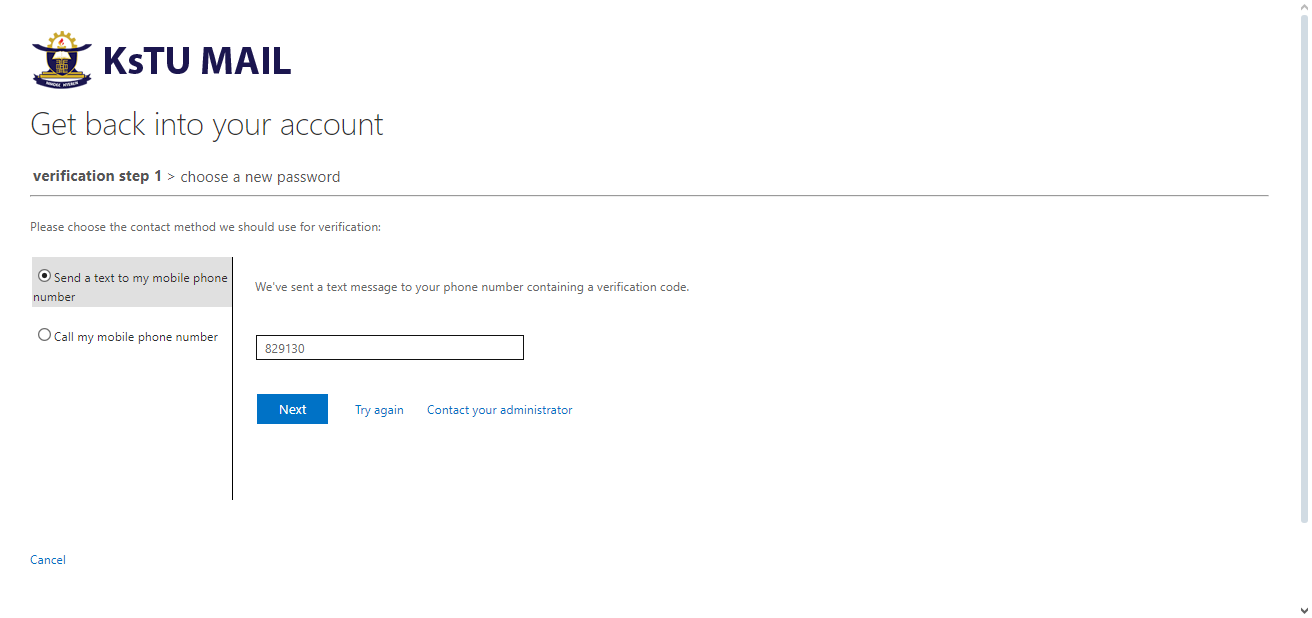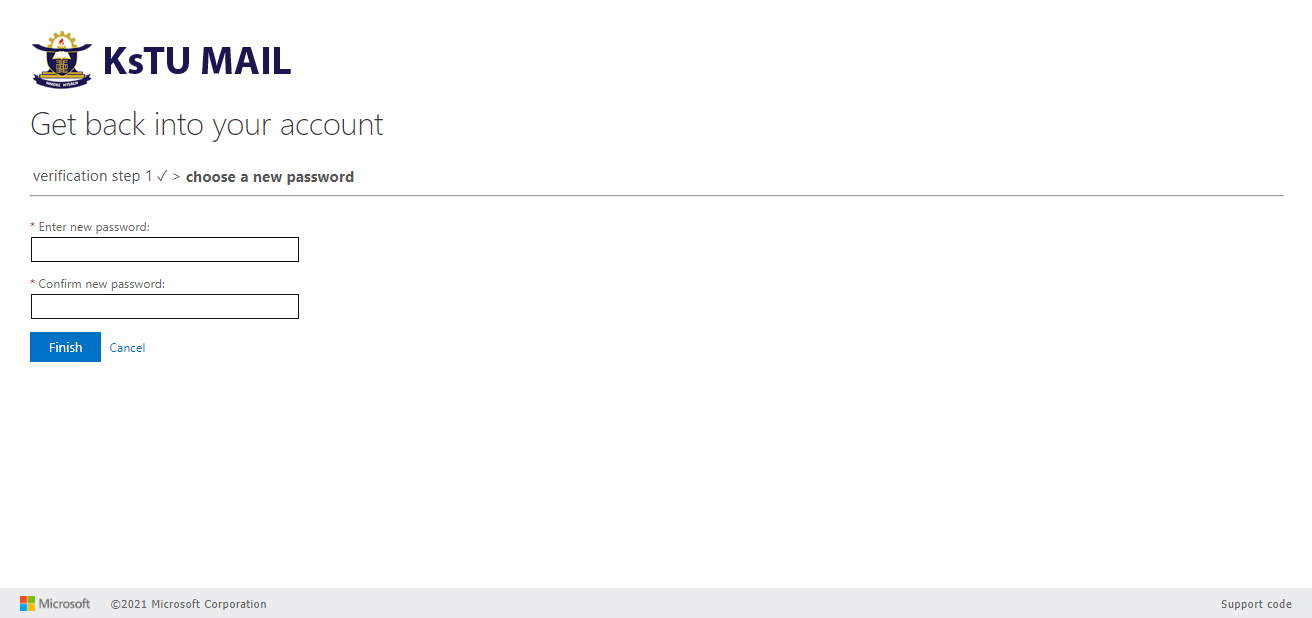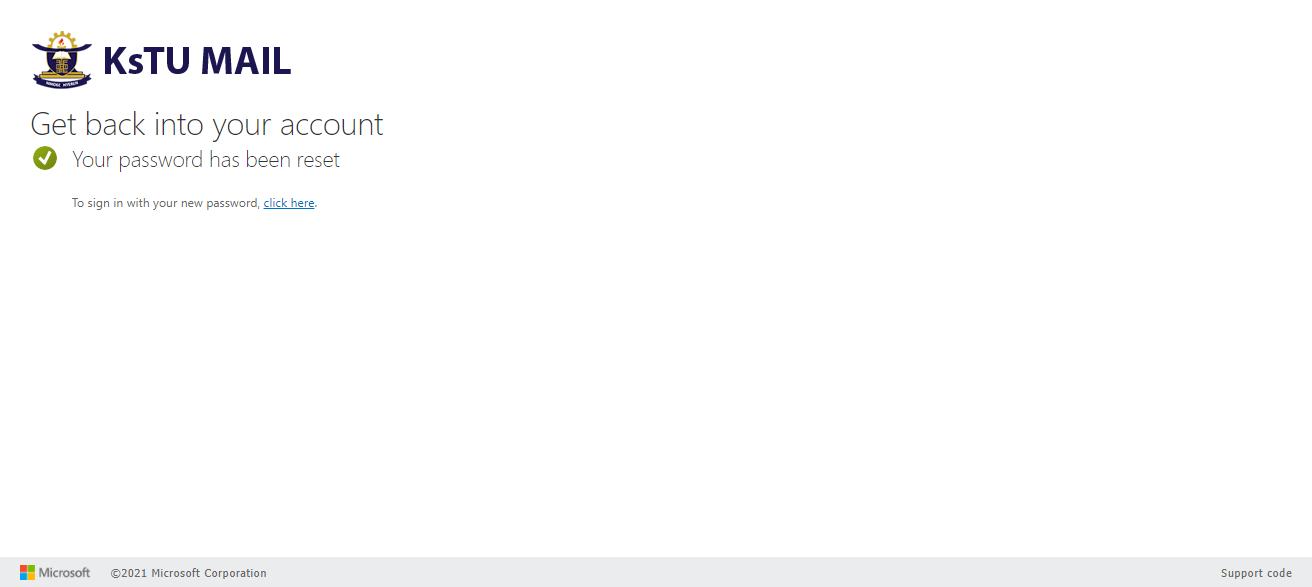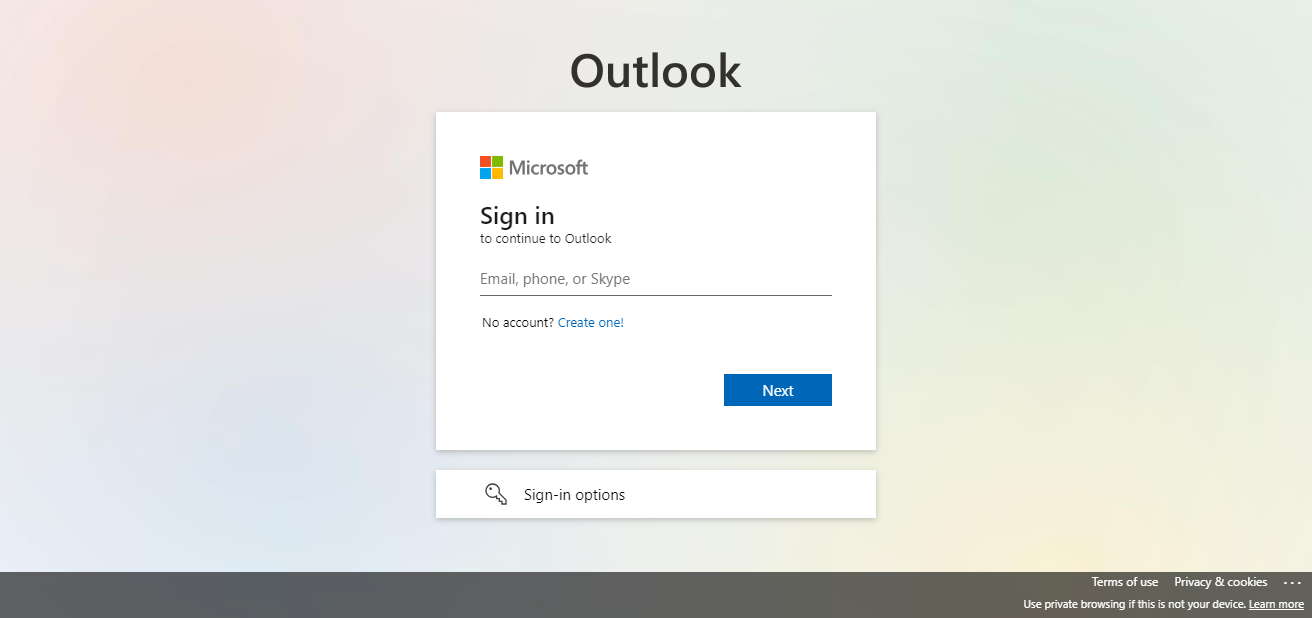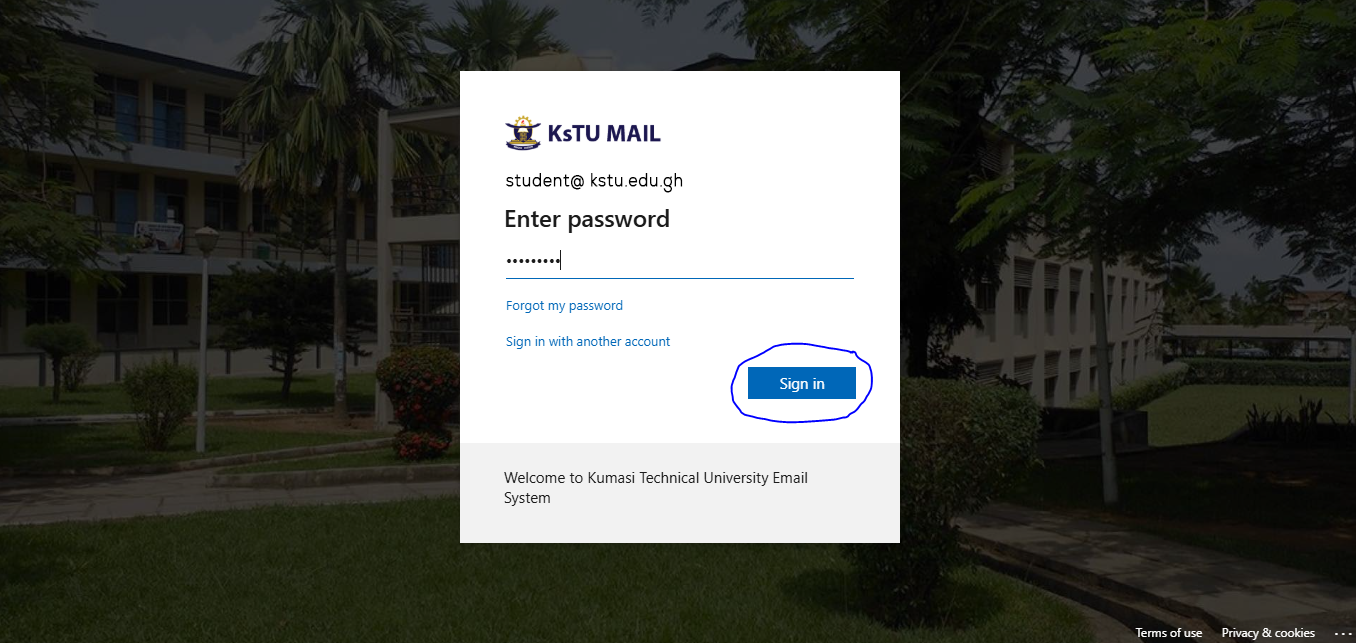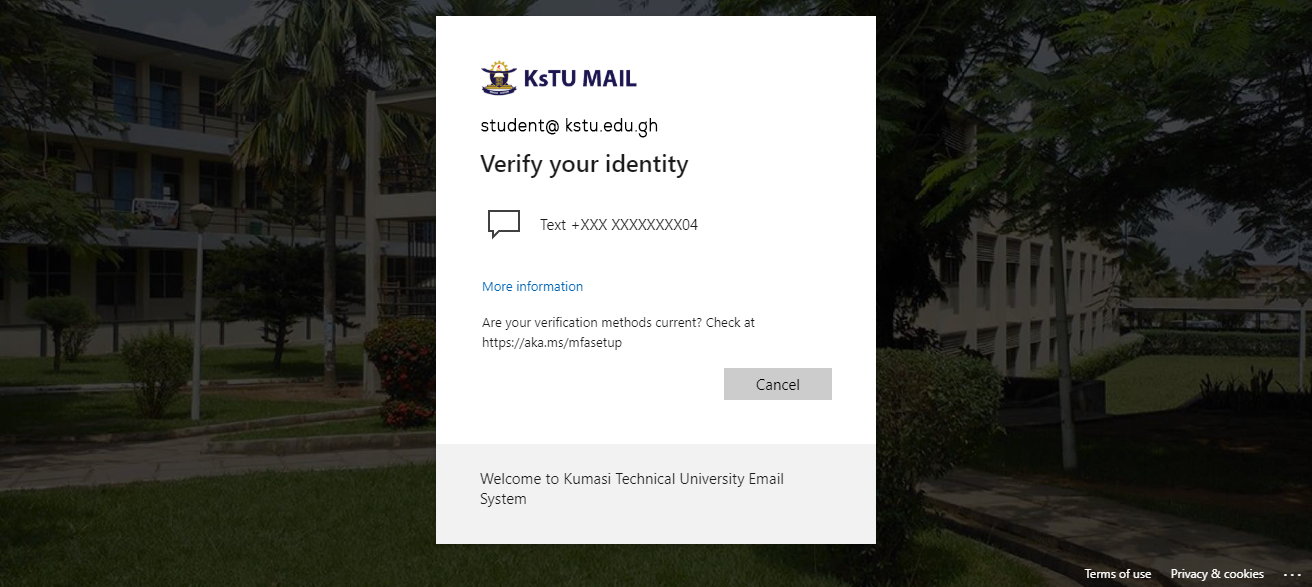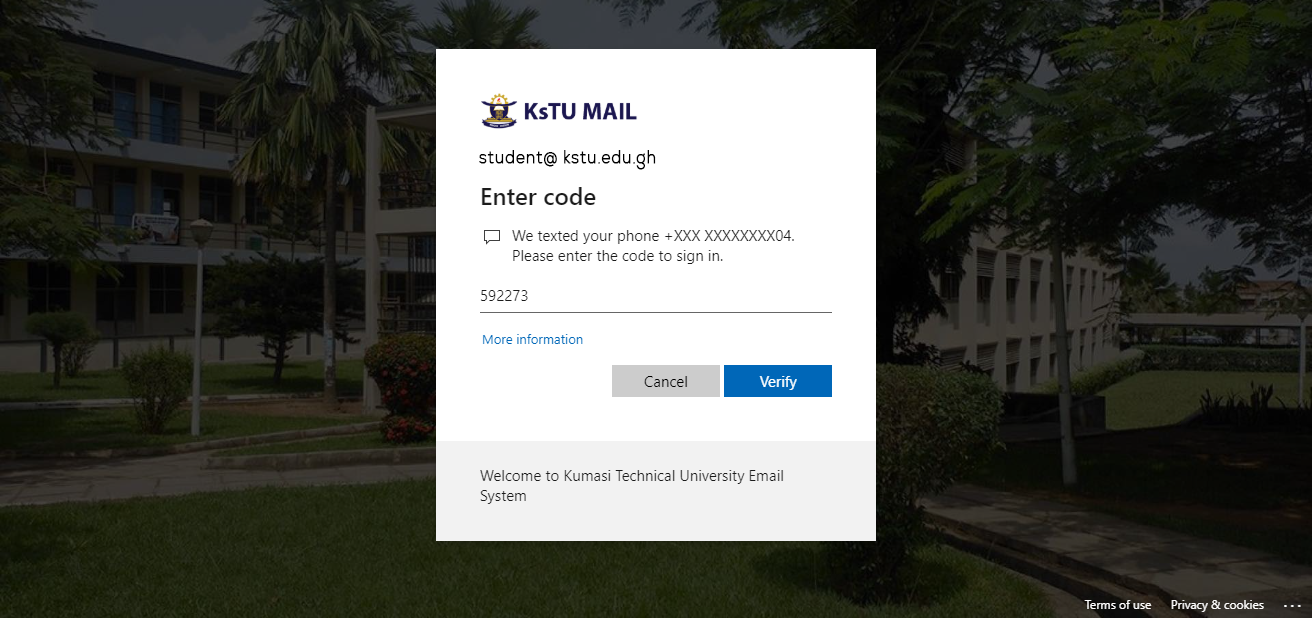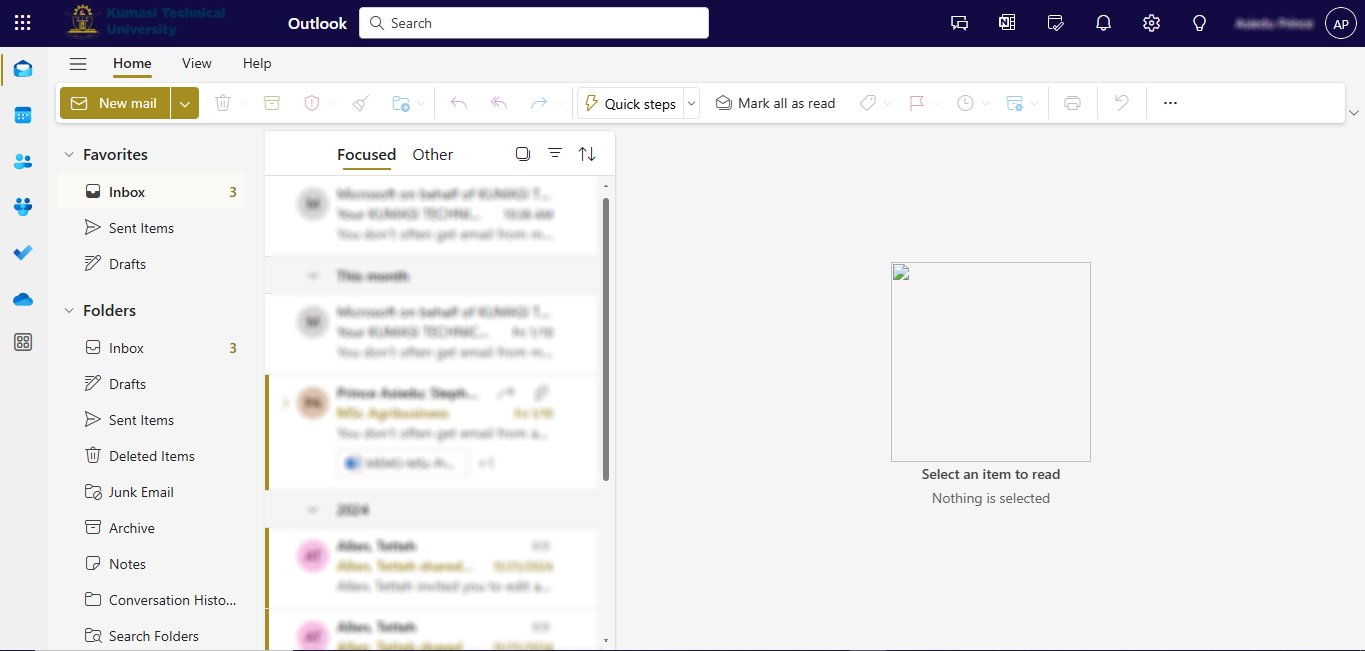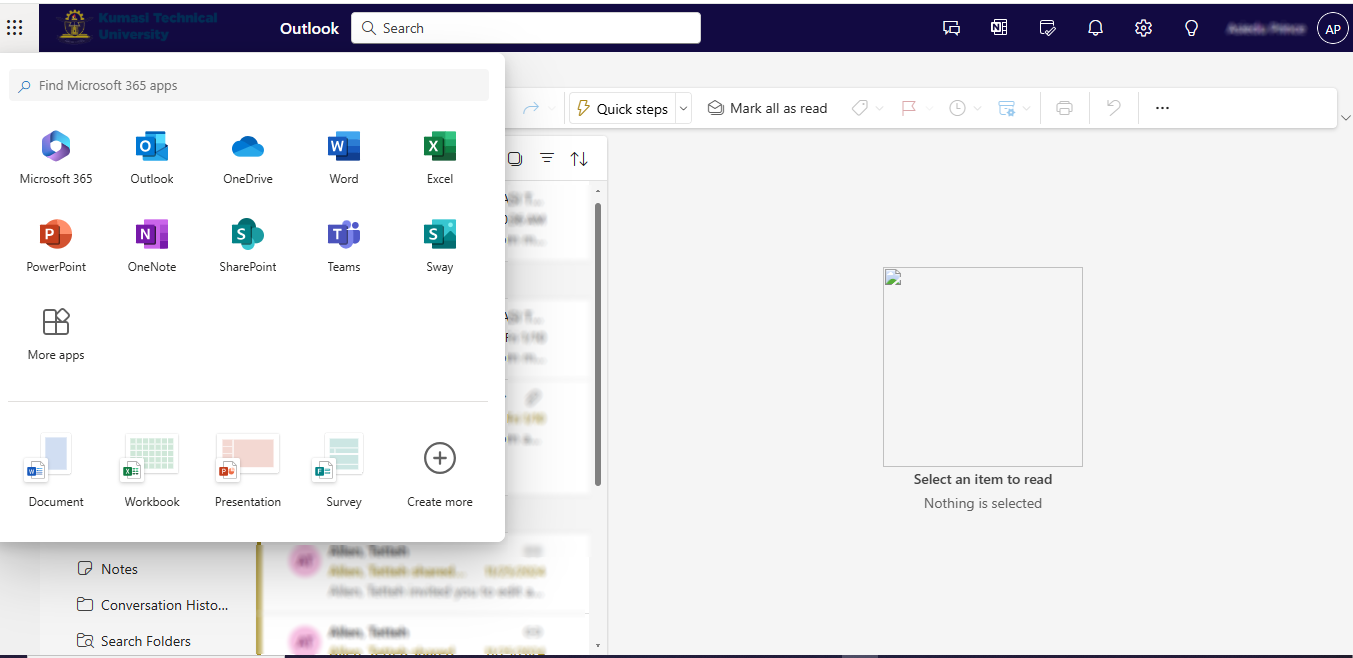HOW TO CHANGE THE PASSWORD OF THE INSTITUTIONAL EMAIL ADDRESS
1. Open your browser (chrome or Safari) and type the site Outlook.com
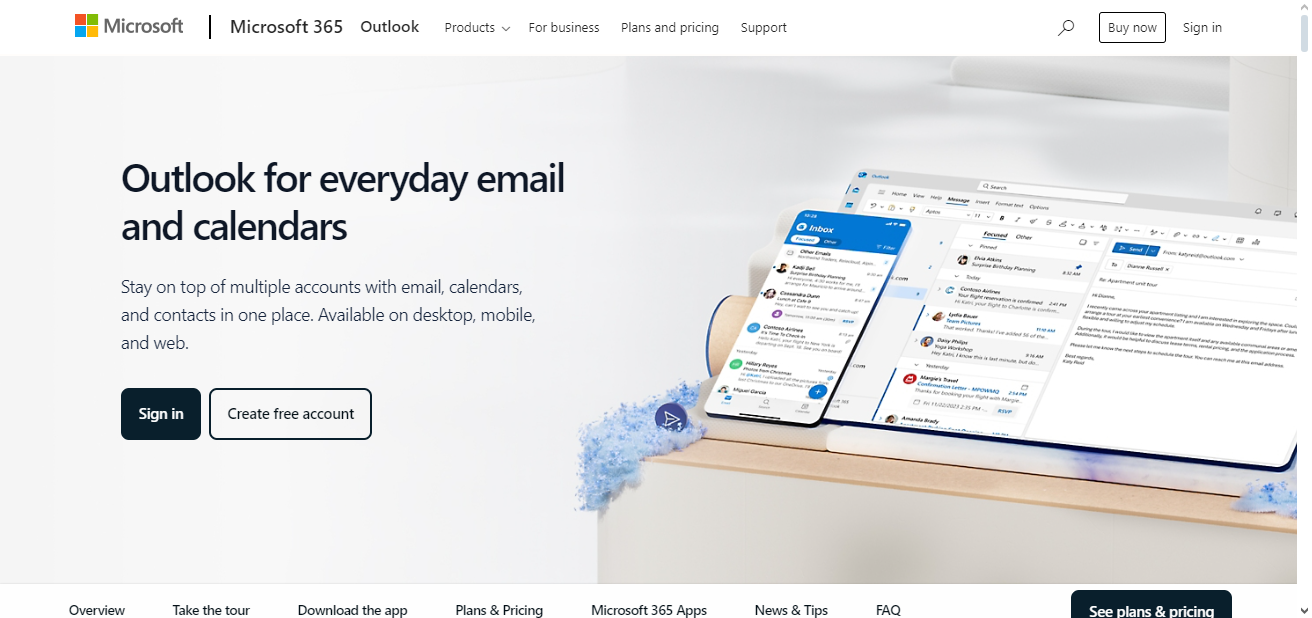
2. Click on the Sign In
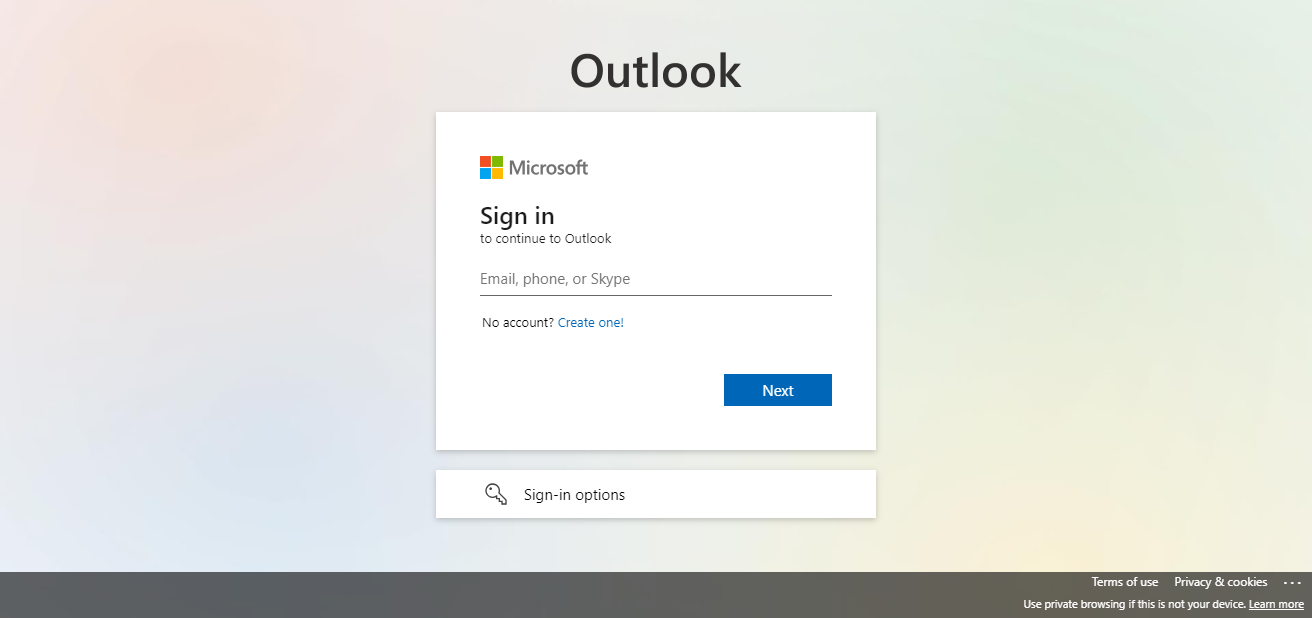
3. Enter your student email that was given to you by the school
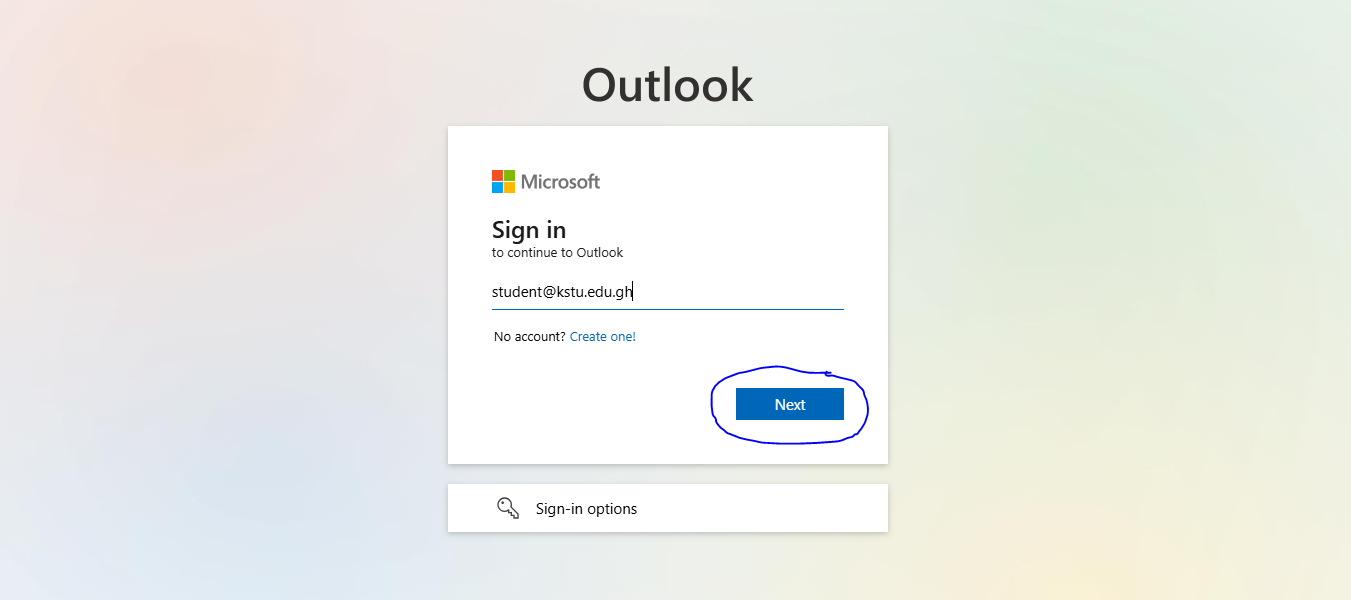
4. Click on Forgot my password.
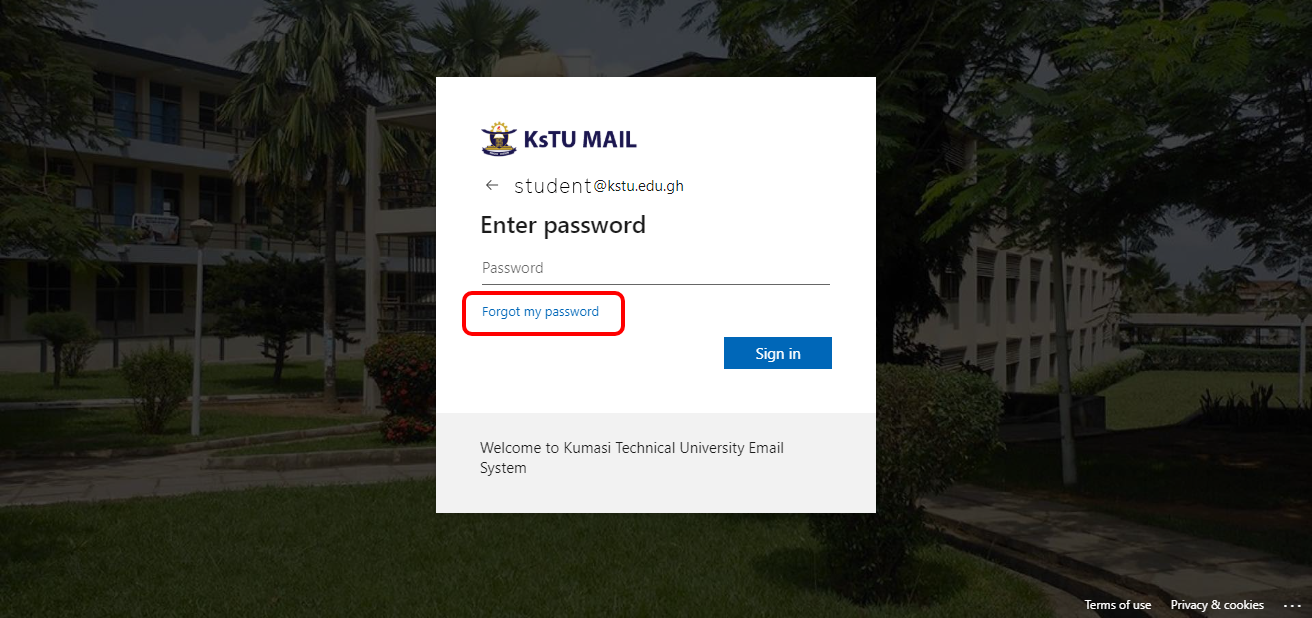
5. Enter the Captcha Code and Click Next
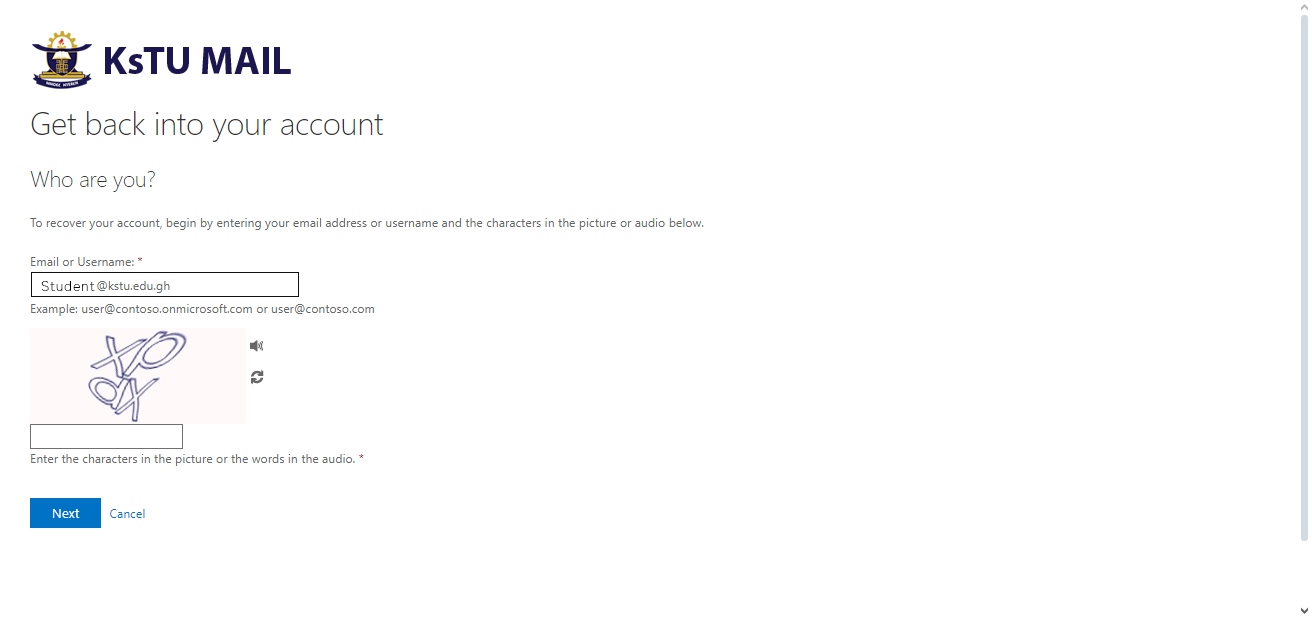
6. Select I have forgotten my password and Click on Next
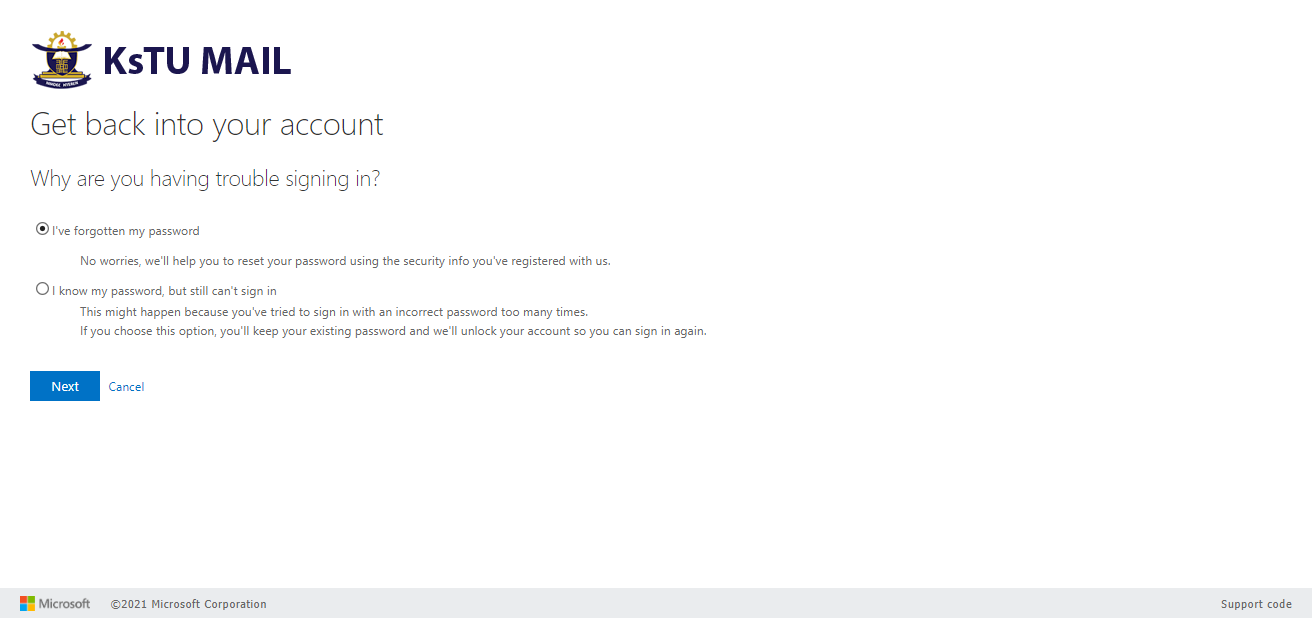
7. Click on Next to receive a Pin on your number Provided ending with the Two Digits. Make sure you have that Number of Phone with you before you Click Next.
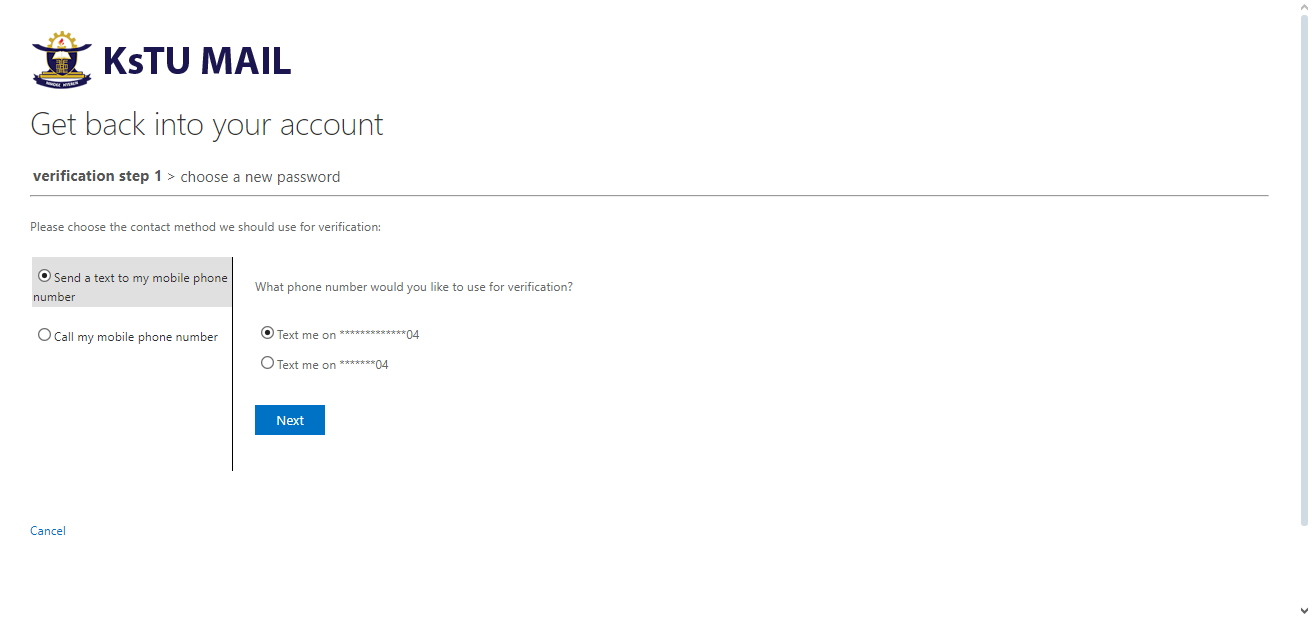
8. Enter your Phone number ending with the number Provided and Click on Next
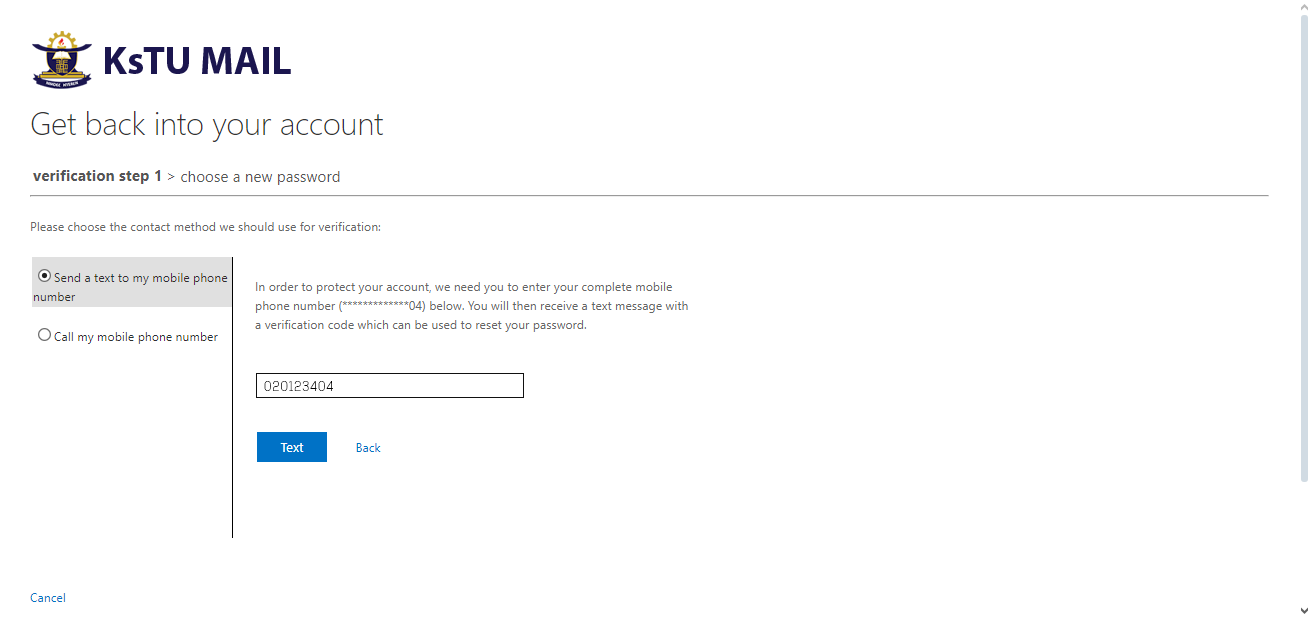
9. Enter the Verification Code that has been Sent to your Phone from Microsoft
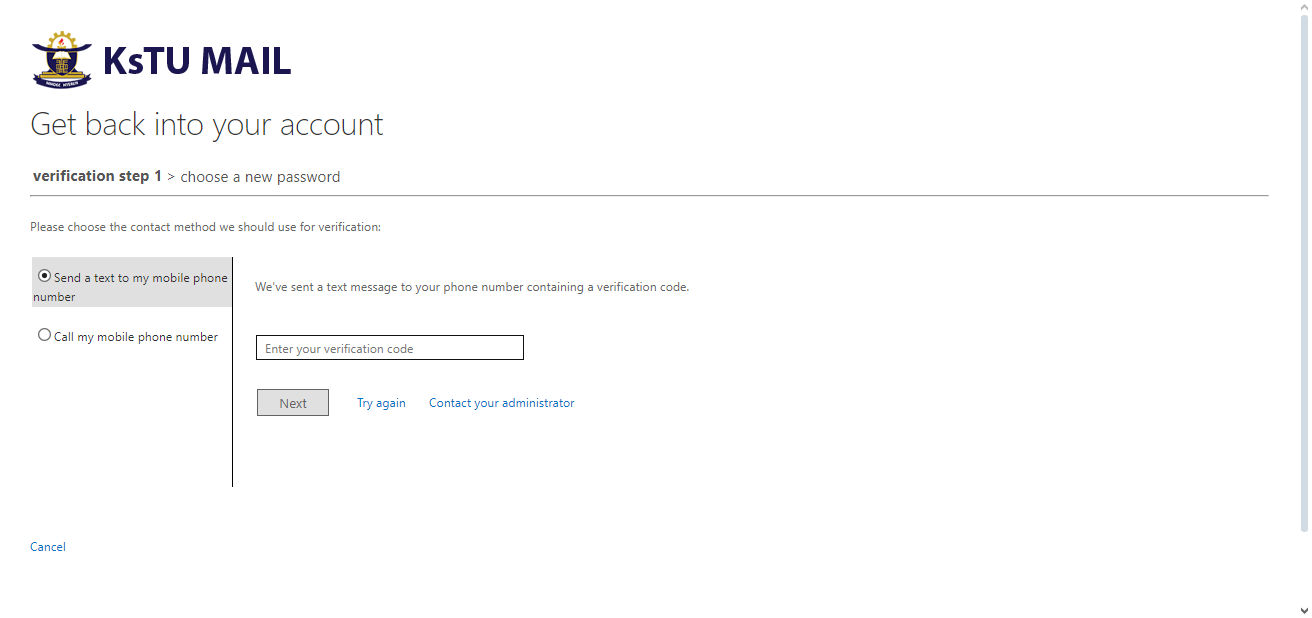
10. Click on Next
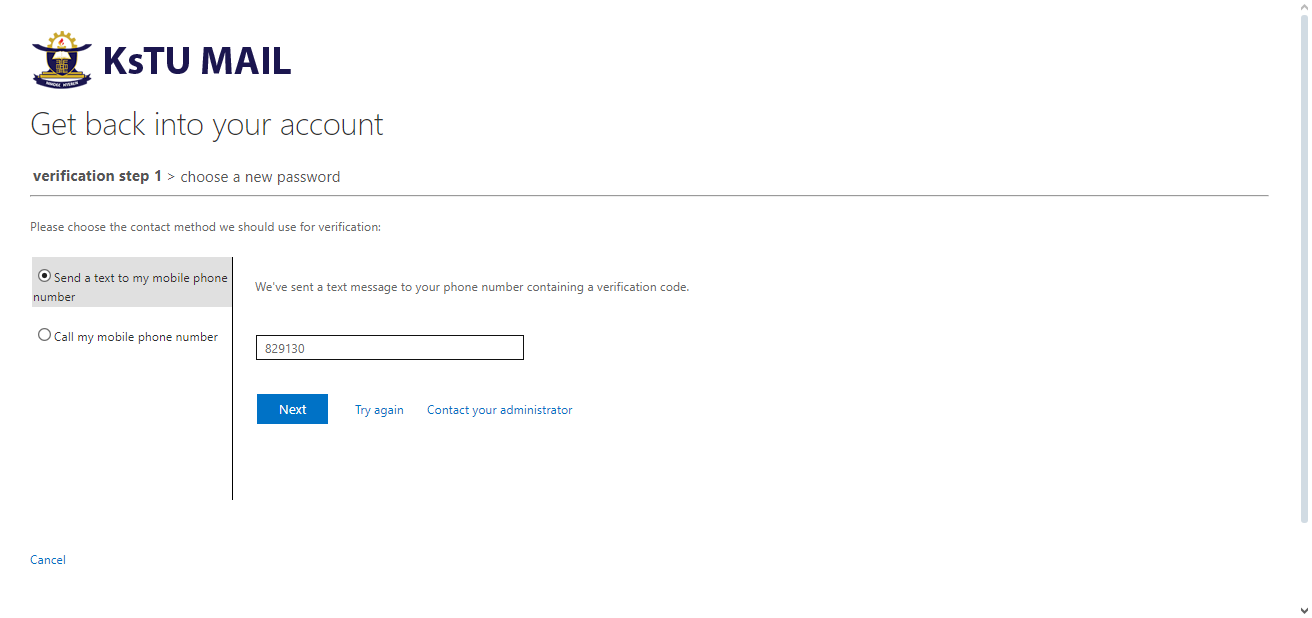
11. Enter a New Password, Confirm the Password and Click Finish to reset.
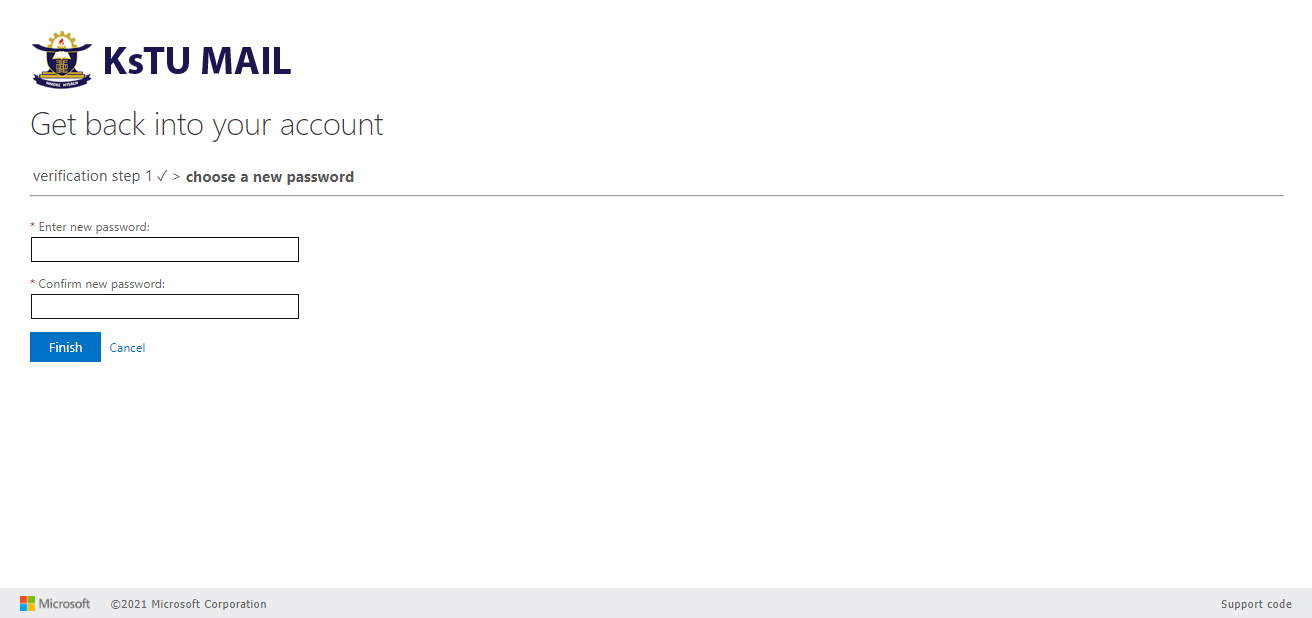
12. Password Rest has been Done Successfully
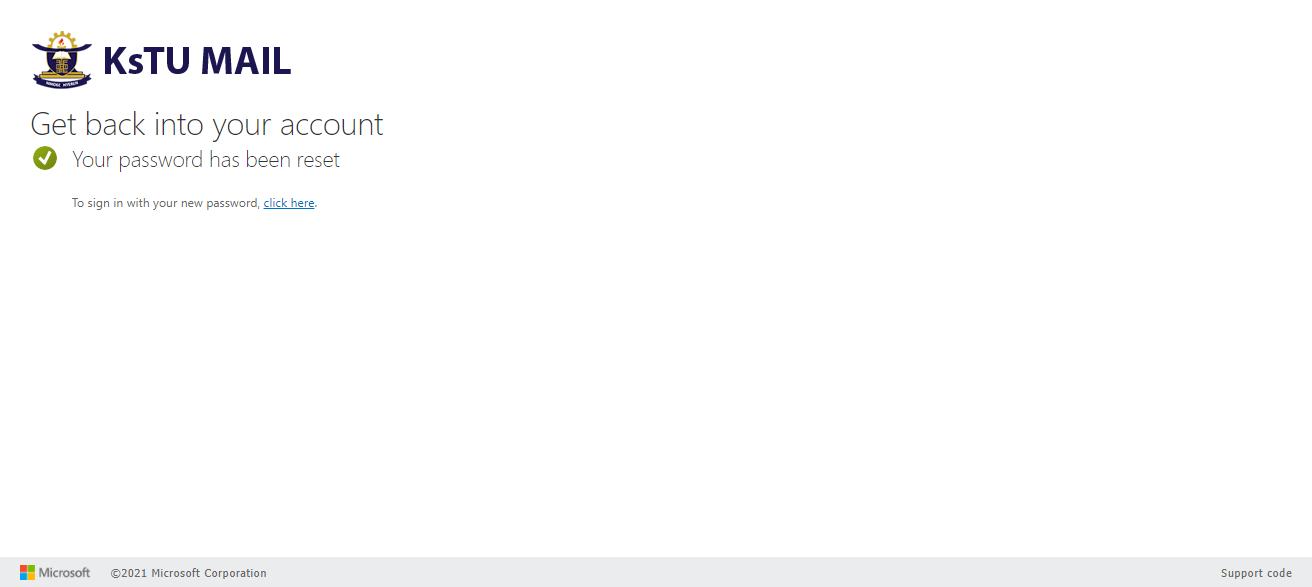
13. Repeat Step 1 and 2
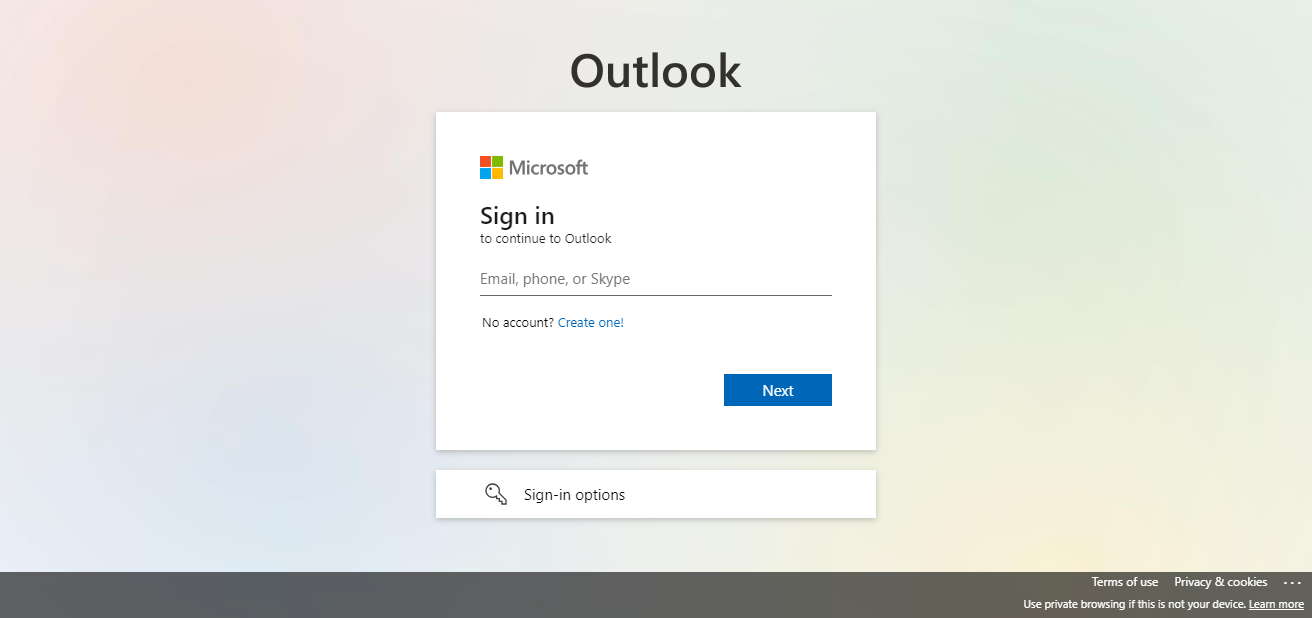
13. Enter Your Email and Click Next
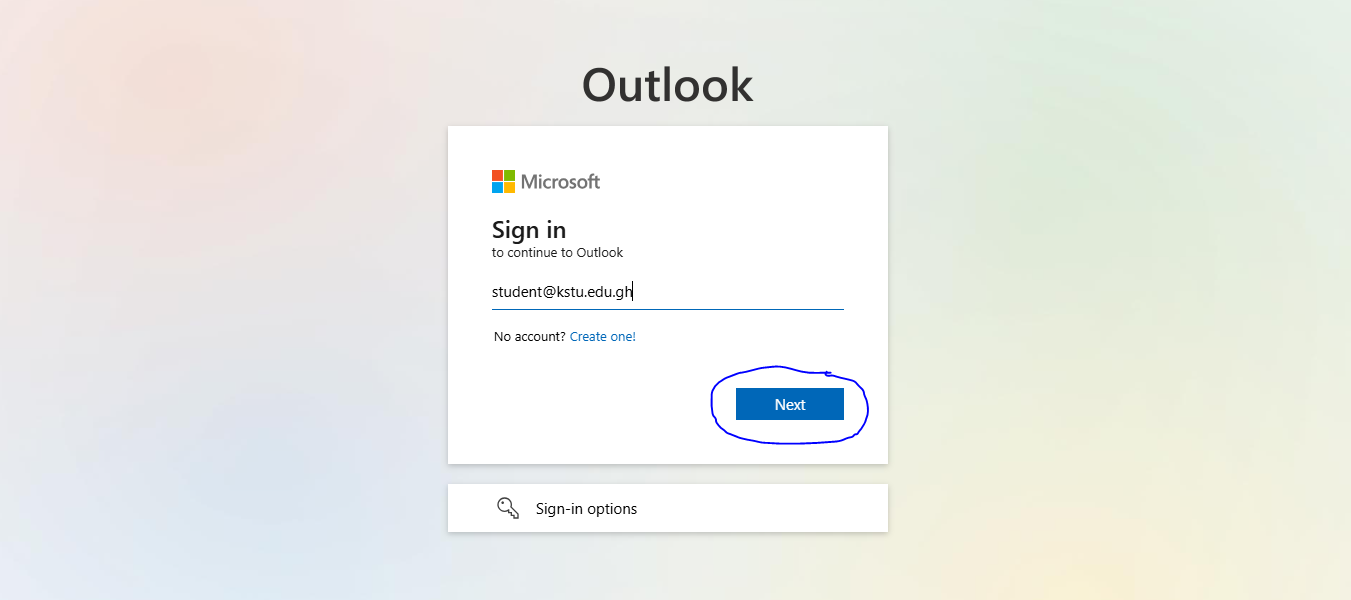
14. Enter Password and Click Sign In
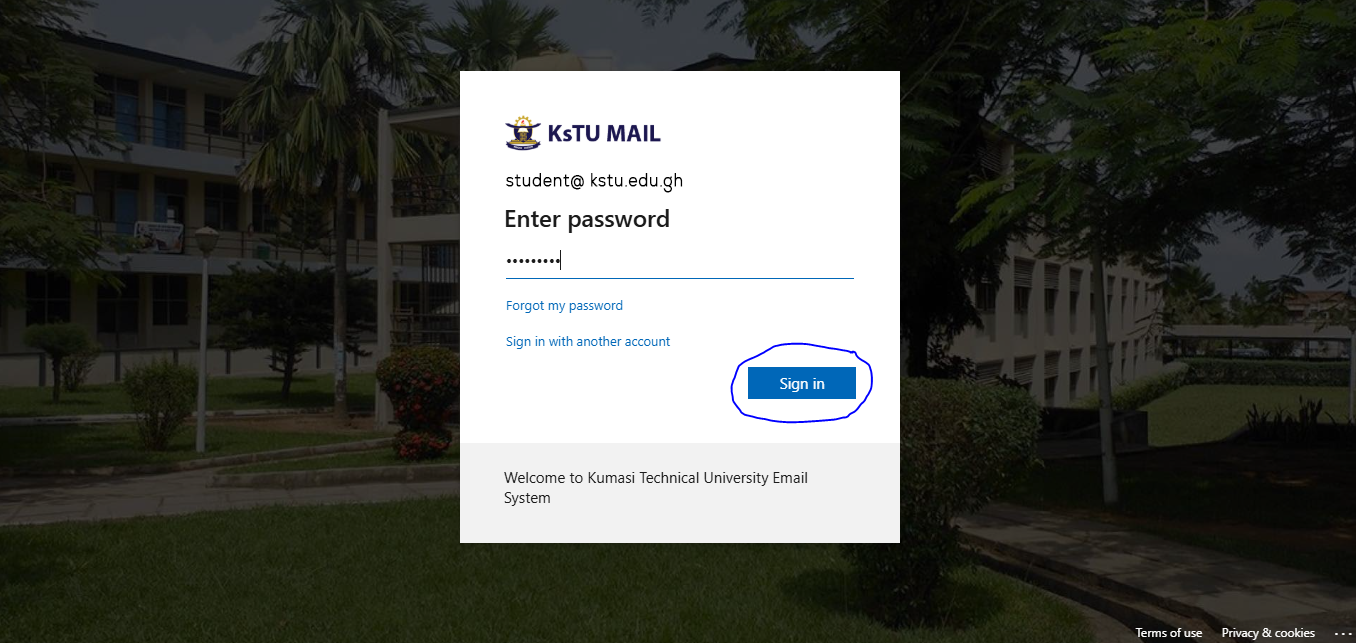
15. Click on Text XXXXXXXX to Verify
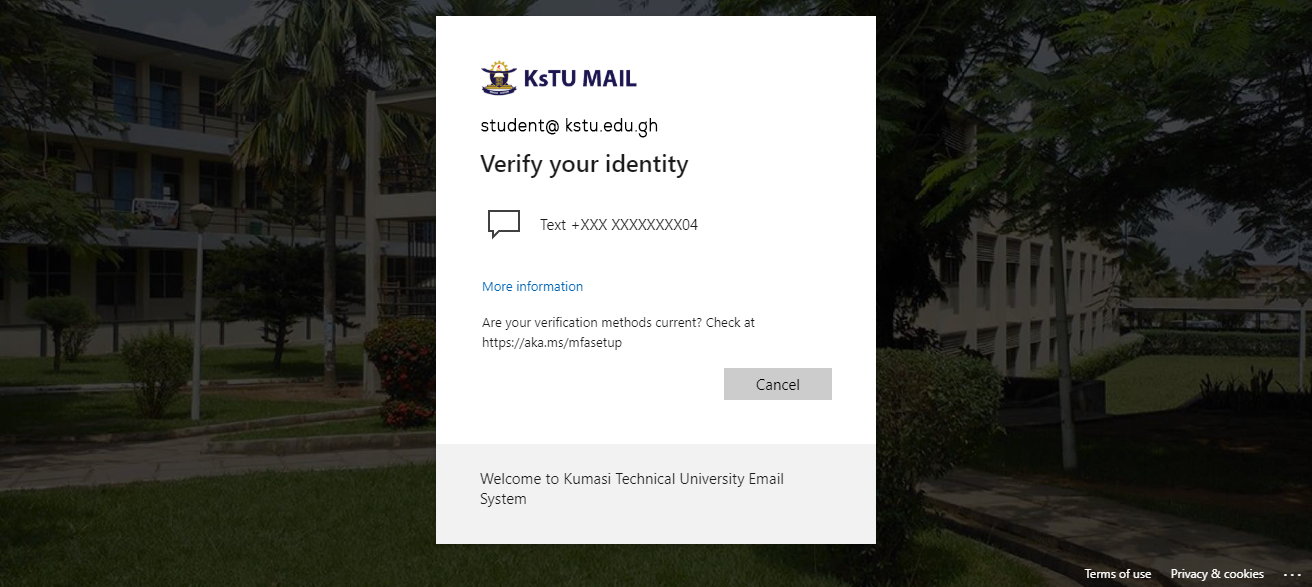
15. A code will be sent to your Phone, Enter the Numbers and Click Verify to Verify Your Identity
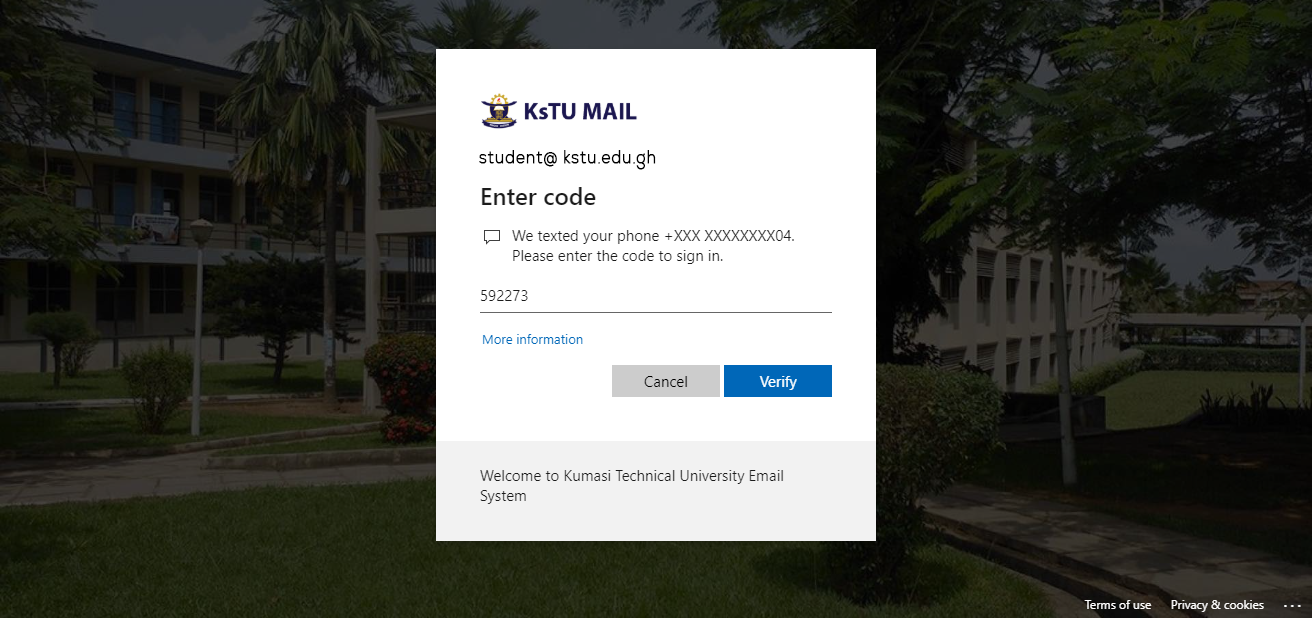
16. Choose to stay Sign in or Not.
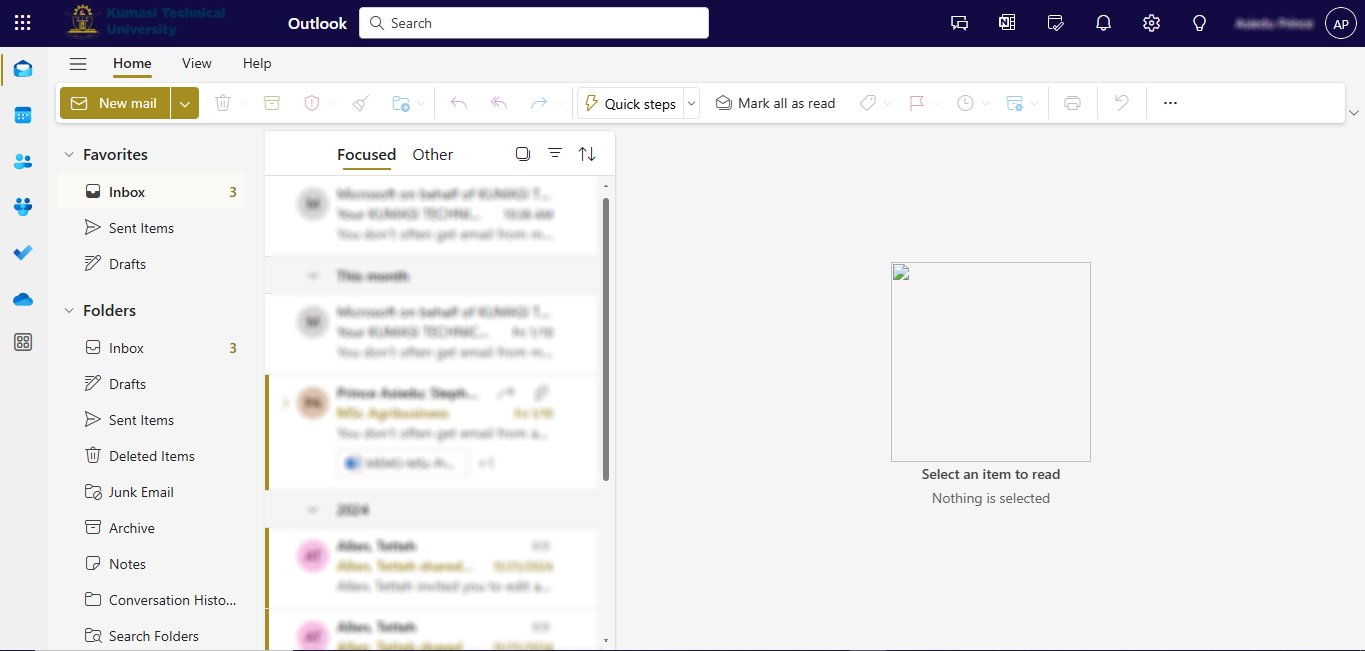
17. Click on the 9 Dots at the top Left corner to see available APPs